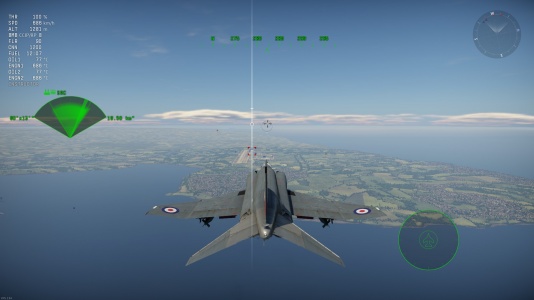Difference between revisions of "Ballistic Computer"
(→List of vehicles with Ballistic Computers) |
Colok76286 (talk | contribs) (→Aircraft: Added F-100D (France)) |
||
| Line 124: | Line 124: | ||
|- | |- | ||
| {{Specs-Link|f-4j}} || [[File:USA_flag.png|40px|link=]] || {{Tick}} || {{Tick}} || {{Tick}} || {{Tick}} | | {{Specs-Link|f-4j}} || [[File:USA_flag.png|40px|link=]] || {{Tick}} || {{Tick}} || {{Tick}} || {{Tick}} | ||
| + | |- | ||
| + | | {{Specs-Link|f-100d_france}} || [[File:France_flag.png|40px|link=]] || {{Cross}} || {{Cross}} || {{Cross}} || {{Tick}} | ||
|- | |- | ||
| {{Specs-Link|f-104g}} || [[File:Germany_flag.png|40px|link=]] || {{Tick}} || {{Tick}} || {{Tick}} || {{Cross}} | | {{Specs-Link|f-104g}} || [[File:Germany_flag.png|40px|link=]] || {{Tick}} || {{Tick}} || {{Tick}} || {{Cross}} | ||
Revision as of 11:50, 25 March 2022
| This guide is currently only applicable for Arcade and Realistic Battles |
Contents
Overview
The Ballistic Computer is a system found on some modern aircraft and helicopters used to aid the player in the delivery of unguided air-to-ground munitions. There are two key functions of the ballistic computer: Constantly Computed Impact Point (CCIP) and Constantly Computed Release Point (CCRP). CCIP continually calculates where munitions will land and gives the pilot an accurate impact point to aim with. By comparison, CCRP allows the player to specify an impact point, the ballistic computer will then continually calculate at which point along the player's flight path munitions will need to be released in order to hit the player's designated impact point, automatically releasing the munitions when that point is reached.
Ballistic Computer Controls
All ballistic computer key binds are unbound by default, you must bind a key to them or use the Multi-function menu (not all controls are present in the multi-function menu).
| Ballistic Computer Controls | ||
|---|---|---|
| Control name | Default Keybind (PC keyboard & mouse) |
Description |
| Toggle Ballistic Computer | Unbound | Toggles the ballistic computer functionality on or off. |
| Activate target point | Unbound | Places the target point where the player's reticle is pointing |
| Deactivate target point | Unbound | Removes any previously placed target point |
| Switch mission bombing target | Unbound | Automatically places the target point on a bombing point (mini-base or airfield). Press multiple times to select different bases. |
CCIP Usage
CCIP for guns
To use CCIP for guns you must first turn on your ballistic computer using the "Toggle Ballistic Computer" control, when you do this a "CCIP" indicator will appear next to the ammo count of the weapon(s) which CCIP is active for (see images below). For aircraft, once the ballistics computer is on pointing your aiming reticle at a point on the ground (up to around 2.6 km away) will activate CCIP. When CCIP is activated the aiming reticle will gain a second set of angled crosshairs (signifying CCIP is active) and move to the point on the ground where your rounds will land; this can be seen in the images below, notice how the reticle has moved downwards and gained an additional set of angled crosshairs.
For helicopters activating CCIP for guns will cause the gun reticle to gain the additional angled crosshairs. For helicopters with turreted weapons, CCIP makes no real difference as the gun reticle behaves pretty much like CCIP by default, however for helicopters with fixed guns CCIP behaves much the same as with aircraft, albeit with greater range.
The normal gun reticle on a Phantom FGR.2.
The CCIP gun reticle on a Phantom FGR.2.
The normal gun reticle on an AH-64A Peten.
The CCIP gun reticle on an AH-64A Peten.
CCIP for rockets
To use CCIP for rockets you must first turn on your ballistic computer using the "Toggle Ballistic Computer" control, when you do this a "CCIP" indicator will appear next to the ammo count of the weapon(s) which CCIP is active for (see images below). For aircraft, once the ballistics computer is on pointing your aiming reticle at a point on the ground (up to around 5.2 km away) will activate CCIP. When CCIP is activated your rocket reticle will change to an "X" with a dot in the middle and move to the point on the ground where your rockets will land; this can be seen in the images below, notice how the reticle has moved and changed to an "X".
For helicopters activating CCIP for rockets will cause the rocket reticle to gain a set of angled crosshairs and move to the point on the ground where your rockets will land; this can be seen in the images below, notice how the reticle has moved downwards and gained an additional set of angled crosshairs.
The normal rocket reticle on a Phantom FGR.2.
The CCIP rocket reticle on a Phantom FGR.2.
The normal rocket reticle on an AH-64A Peten.
The CCIP rocket reticle on an AH-64A Peten.
CCIP for bombs
CCIP for bombs is always activated for vehicles which have it (regardless of if the ballistic computer is turned on). Aircraft with CCIP for bombs will have a "CCIP" indicator next to the ammo count for the player's bombs. It simply provides an "arcade-style" bombsight on the ground to accurately tell the player where their bombs will land; as seen in the images below.
The bomb CCIP marker on a Phantom FG.1.
The bomb CCIP marker on a Ka-50.
CCRP Usage
| While a target point is activated you cannot drop bombs manually (CCRP must be used), press the "Deactivate target point" key to remove the target point and restore normal bombing functionality. |
In addition to CCIP, some aircraft have the option of dropping bombs using CCRP. Using CCRP does not require the ballistic computer to be turned on, however the process is more involved than using CCIP. First, the player must select a target point where they want their bombs to land. This can be achieved in one of two ways; the first is to point your aiming reticle where you want the bombs to land and then press the "Activate target point" key; the other is to press the "Switch mission bombing target" key, this will automatically place the target point on one of the missions "mini-bases" or airfield (press the key multiple times to cycle through available targets). You can place the target point on one pass and then come around for a second pass to drop the bombs (the marker will disappear when your plane is not facing towards it, however will reappear when you point your plane towards it again, the "CCIP/RP" indicator will remain present throughout). Note that while a target point is active you cannot drop bombs manually (CCRP must be used), press the "Deactivate target point" key to remove the target point and restore normal bombing functionality.
Both of the above methods will place a red target point square on the ground and activate CCRP and a "CCIP/RP" indicator will appear next to the ammo count of the player's bombs. More noticeably a vertical white line will appear passing through the target point. This line will have a circle on it, with a horizontal line somewhere above the circle; the circle and line will move up and down as the player's aircraft pitches up and down, and the line will move towards the circle as the player approaches the target point. The player must place their aiming reticle over the circle and then press and hold either the "Drop bomb" or "Drop bomb series" key (depending on if you want to drop one or multiple bombs).
When the key to drop bombs is pressed you will notice that no bombs are dropped, however a set of angled crosshairs appear around the circle on the vertical line, and "Bomb release permission" will appear at the bottom of your screen. You must now continue to hold whichever key you pressed to drop the bombs, while keeping your reticle pointed in the circle. As the circle moves with your pitch you can make pitch (nose of the aircraft up or down) adjustments, however you should take care not to yaw (nose of the aircraft side to side) off of the white line, it is also advisable to avoid rolling the aircraft (keep it as level as possible). As you fly towards the target point the horizontal line will move close to the circle, until the touch, at which point the bombs will automatically be released, and should hit the target point.
| When dropping a bomb series the velocity of the aircraft can mean only the first set of bombs hit (the rest overshoot) therefore it is recommended to only drop bomb series in a drive or against large targets such as airfields/groups of ground targets. |
List of vehicles with Ballistic Computers
Aircraft
Helicopters
| Vehicle | Country | CCIP (Guns) | CCIP (Rockets) | CCIP (Bombs) |
|---|---|---|---|---|
| A-129 International (p) | |
|
|
|
| A129CBT | |
|
|
|
| AH-1F | |
|
|
|
| AH-1S | |
|
|
|
| ▅AH-1E | |
|
|
|
| AH-1S Kisarazu | |
|
|
|
| AH-1Z | |
|
|
|
| AH-64A | |
|
|
|
| ▃AH-64A Peten | |
|
|
|
| AH-64D | |
|
|
|
| AH-64DJP | |
|
|
|
| AH Mk.1 Apache | |
|
|
|
| EC-665 Tiger HAD | |
|
|
|
| EC-665 Tiger HAP | |
|
|
|
| EC-665 Tiger UHT | |
|
|
|
| Ka-29 | |
|
|
|
| Ka-50 | |
|
|
|
| Ka-52 | |
|
|
|
| Mi-24A | |
|
|
|
| ▂Mi-24D | |
|
|
|
| Mi-24P | |
|
|
|
| ◊Mi-24P | |
|
|
|
| ◄Mi-24P HFS 80 | |
|
|
|
| Mi-24V | |
|
|
|
| Mi-28N | |
|
|
|
| Mi-28NM | |
|
|
|
| Mi-35M | |
|
|
|
| YAH-64 | |
|
|
|
History
Examine the history of the creation and combat usage of the weapon in more detail than in the introduction. If the historical reference turns out to be too long, take it to a separate article, taking a link to the article about the weapon and adding a block "/ History" (example: https://wiki.warthunder.com/(Weapon-name)/History) and add a link to it here using the main template. Be sure to reference text and sources by using <ref></ref>, as well as adding them at the end of the article with <references />.
Media
- Videos
See also
- HUD - How the ballistic computer is integrated into aircraft HUDs