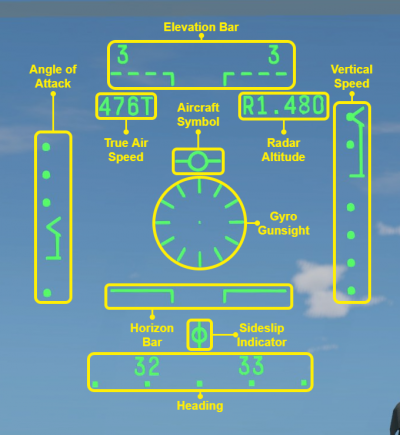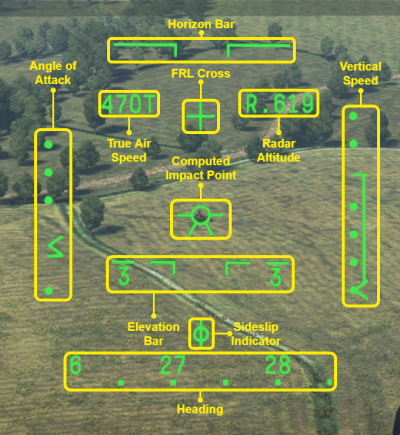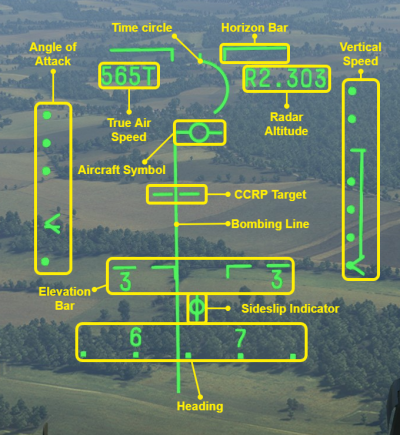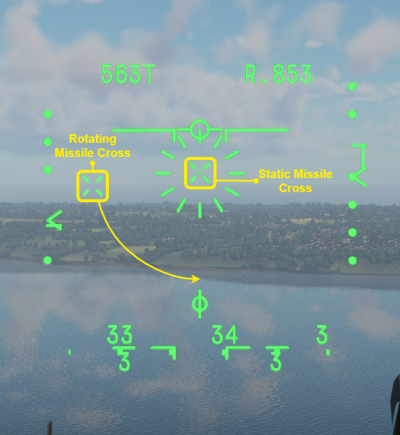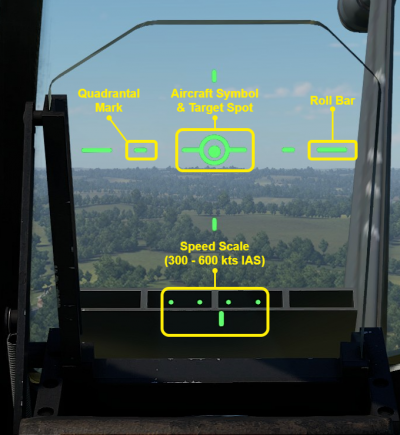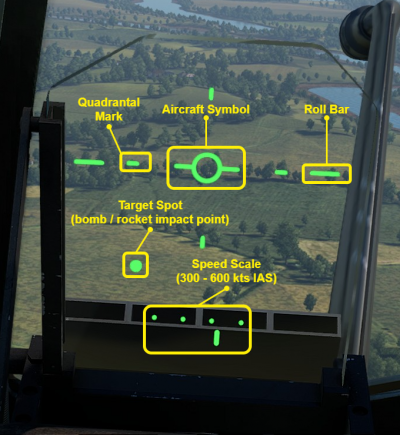HUD
Contents
Overview
The Head-Up Display or HUD is a transparent display (typically located in front of the aircraft's windscreen) used to present information to the pilot without them having to look at their instruments. The design, layout, and functionality of different HUDs varies significantly. Most HUDs have multiple modes, these can be switched between by pressing the "Switch sight mode in cockpit" keybind. This article will provide an overview of each HUD design in the game. Some HUD designs are used by multiple aircraft.
HUD controls
| To activate CCRP mode on HUDs you need to have placed your target point before pressing the "Switch sight mode in cockpit" key. |
There are only two controls which affect the HUD, these are shown below.
| Head-Up Display Controls | ||
|---|---|---|
| Control name | Default Keybind (PC keyboard & mouse) |
Description |
| Toggle Cockpit Sight | ' |
Turns the gunsight reticle (in this case the entire HUD) on / off. |
| Switch sight mode in cockpit | Unbound | Switches the HUD mode (typically between the standard mode and various ground attack modes) |
List of aircraft with HUDs
410SUM1
The 410SUM1 is a HUD design used on the Harrier and Jaguar family of aircraft in game. The HUD has five modes:
- Standard
- Cannon on ground target
- Rockets
- Bombs
- Bombs (auto)
Standard Symbology
The standard HUD symbology is shown when the HUD is in "standard" mode. The standard symbology can be seen in the image to the right; a summary of the symbology can be seen below.
| Symbology | Explanation |
|---|---|
| Aircraft symbol | The aircraft symbol shows where the aircraft's nose is pointing and the "wings" on the side always remain parallel to the aircraft's wings. |
| Horizon bar | The horizon bar remains parallel with the horizon and represents level flight when the aircraft symbol is aligned with it. The Horizon bar consists of two solid horizontal lines on either side of the HUD, with a gap between them. |
| Elevation bar | The elevation bars remain parallel with the horizon and show the elevation of the aircraft in increments of 30°. The positive elevation bars are made up of 4 dashes either side of the gap, while the negative elevation bars consist of two dashes. |
| True Air Speed | The True Air Speed readout shows the True Air Speed (TAS) of the aircraft in knots). |
| Radar altitude | The Radar Altitude readout shows the radar altitude (altitude over terrain) of the aircraft in feet. The maximum altitude which can be displayed is 5,000 ft, at higher altitudes this readout is removed. |
| Angle of Attack | The Angle of Attack readout shows the Angle of Attack (AoA) of the aircraft, indicated by the position of the arrow. The solid line represents 0°. From lowest to highest the three dots above the line represent 8°, 12°, and 16°respectively; the dot below the line represents -5°. |
| Vertical speed | The vertical speed readout shows the vertical speed of the aircraft in feet per minute (fpm), indicated by the position of the arrow. The solid line represents 0 fpm (no change in altitude). Each dot represents 500 fpm, giving the readout a range from +1,000 fpm to -2,000 fpm. |
| Heading | The heading readout shows the compass heading of the aircraft. Only the first two digits of the heading numbers are given (i.e. 32 means a heading of 320 degrees). |
| Sideslip indicator | The sideslip indicator shows the sideslip of the aircraft. The vertical line represents no sideslip, the circle moves either side of the line to show sideslip occurring. This is meany useful for VTOL aircraft. |
| Gyro Gunsight | The gyro gunsight functions like a regular gyro gunsight. |
CCIP Symbology
| In this mode the FRL cross is currently offset 6° upwards (i.e. if the cross is level with the horizon line, then the aircraft is pointed 6° nose down. |
The CCIP symbology is shown when the HUD is in either "cannon on ground target", "rockets", or "bombs" mode. The symbology in this mode is largely the same as the standard symbology, but with a few notable changes. The gyro gunsight is replaced by a computed impact point and the aircraft symbol by a Fuselage Reference line (FRL) cross. As noted above the FRL cross is offset upwards. The CCIP symbology can be seen in the image to the right; a summary of the symbology can be seen below.
| Symbology | Explanation |
|---|---|
| FRL cross | The FRL cross is used like the aircraft symbol in standard mode, but is offset 6 degrees upwards. |
| Horizon bar | Same as standard mode. |
| Elevation bar | Same as standard mode. |
| True Air Speed | Same as standard mode. |
| Radar altitude | Same as standard mode. |
| Angle of Attack | Same as standard mode. |
| Vertical speed | Same as standard mode. |
| Heading | Same as standard mode. |
| Sideslip indicator | Same as standard mode. |
| Computed impact point | The computed impact point marker spot shows the computed impact point of the cannon, bombs, or rockets (depending on which mode the HUD is in). |
CCRP Symbology
The CCRP symbology is shown when the HUD is in "bombs (auto)" mode. The basic symbology is largely unchanged from the standard symbology, however quite a bit of addition CCRP symbology is added. The CCRP symbology can be seen in the image to the right; a summary of the symbology can be seen below.
| Symbology | Explanation |
|---|---|
| Aircraft symbol | Same as standard mode. |
| Horizon bar | Same as standard mode. |
| Elevation bar | Same as standard mode. |
| True Air Speed | Same as standard mode. |
| Radar altitude | Same as standard mode. |
| Angle of Attack | Same as standard mode. |
| Vertical speed | Same as standard mode. |
| Heading | Same as standard mode. |
| Sideslip indicator | Same as standard mode. |
| Bombing line | The bombing line is a vertical line placed such that it intersects the chosen CCRP target. |
| CCRP Target | The CCRP Target marker is a horizontal line placed on the bombing line such that it marks the location of the chosen CCRP target. |
| Time circle | The time circle appears when you are flying towards the CCRP target. It starts as an almost complete circle and decreases anti-clockwise as you approach. |
| Break X | When the aircraft is at risk of hitting the ground or within the blast radius of the bombs it is going to drop an X appears in the middle of the time circle to warn the pilot to pull up. |
To use CCRP you should place your target point (see Ballistic Computer for details) then switch the HUD into "bombs (auto)" mode. You will see the time circle appear on the HUD (if you are flying towards the target), along with the bombing line and CCRP target marker placed on the chosen target. You should manoeuvre the aircraft such that the centre of the aircraft symbol is horizontally aligned with the bombing line (meaning you are flying directly towards the target). As you approach the target the time circle will begin to decrease, this is generally a good time to begin holing the bomb release button. Once the range circle completely disappears the bombs will release, hitting the marked target. If you are flying too low then the break X will appear in the middle of the time circle warning you that you need to pull up.
Missile Symbology
Whenever an air-to-air missile is activated (regardless of HUD mode) additional symbology is added to the HUD. The missile symbology can be seen in the image to the right; a summary of the symbology can be seen below.
| Symbology | Explanation |
|---|---|
| Static missile cross | When an air-to-air missile is activated this cross appears in the centre of the HUD. While the missile is in the process of activating the symbol flashes, it stops flashing when the missile is ready. |
| Horizon bar | When an air-to-air missile is activated this cross appears and rotates around the static missile cross. While the missile is in the process of activating the symbol flashes, it stops flashing when the missile is ready. When the missile has acquired a target this cross disappears (it will re-appear if the target lock is lost). |
Buccaneer HUD
The Buccaneer S.2 has its own unique HUD design. The HUD is fairly basic and has four modes:
- Standard
- Rockets
- Bombs
- Bombs (auto)
Standard Symbology
The standard HUD symbology is shown when the HUD is in "standard" mode, much of this symbology carries over into the other HUD modes. The standard symbology can be seen in the image to the right; in this mode the HUD is fairly basic showing only the speed and roll angle of the aircraft. A summary of the standard HUD symbology can be seen below.
| Symbology | Explanation |
|---|---|
| Aircraft symbol | The aircraft symbol shows where the aircraft's nose is pointing and the "wings" on the side always remain parallel to the aircraft's wings. |
| Roll bar | The roll bars remain parallel with the ground, the provide a reference point from which the roll of the aircraft symbol (and thus the aircraft) can be determined. |
| Quadrantal marks | The four quadrantal marks remain locked in position relevant to the aircraft symbol, helping determine roll angle (relevant to the roll bar). They have no additional functionality in this mode. |
| Target spot | In this mode the target spot is either locked to the centre of the aircraft symbol, or behaves like a gyroscopic gunsight if rockets are carried. |
| Speed scale | The speed scale shows the aircraft's Indicated Air Speed (IAS) from 300 - 600 knots. When read left to right the four dots represent 300, 400, 500 , and 600 kts; the position of the line relative to the dots shows the aircraft's speed (in the image it reads ~475 kts). |
In flight the two roll bars stay parallel to the ground. As the aircraft symbol (and four Quadrantal marks) stay parallel with the aircraft wings this allows the HUD to show the roll of the aircraft relevant to the ground. The speed scale shows the aircraft's Indicated Air Speed (IAS) from 300 - 600 knots.
CCIP Symbology
The CCIP symbology is shown when the HUD is in either "rockets" or "bombs" mode. The symbology in this mode is largely identical to the standard symbology, with the exception of the target spot now showing the computed impact point of bombs or rockets. The CCIP symbology can be seen in the image to the right; a summary of the symbology can be seen below.
| Symbology | Explanation |
|---|---|
| Aircraft symbol | Same as standard mode. |
| Roll bar | Same as standard mode. |
| Quadrantal marks | Same as standard mode. |
| Target spot | The target spot shows the computed impact point of the bombs or rockets (depending on which mode the HUD is in). |
| Speed scale | Same as standard mode. |
When the HUD is in either "rockets" or "bombs" mode the target spot will move to display the computed impact point of the selected ordnance type. It may appear as if the target spot has completely disappeared, in the case of bombs this probably means the target spot if off the bottom of the HUD, so you need to enter a dive to be able to see it. In the case of rockets it could be either the aforementioned issue, or that you are too far away for the impact point to show.
| CCIP on the HUD shows at the same range as the 3rd person CCIP marker would. This varies between different weapons. See Ballistic Computer for details. |
CCRP Symbology
The CCRP symbology is shown when the HUD is in "bombs (auto)" mode. The basic symbology is largely unchanged from the standard symbology, however quite a bit of addition CCRP symbology is added. The CCRP symbology can be seen in the image to the right; a summary of the symbology can be seen below.
| Symbology | Explanation |
|---|---|
| Aircraft symbol | Same as standard mode. |
| Roll bar | Same as standard mode. |
| Quadrantal marks | The quadrantal marks function the same as in "standard mode", however they also provide increments for the range circle. |
| Target spot | The target spot over the CCRP target point. |
| Speed scale | Same as standard mode. |
| Range circle | The range circle appears when you are flying towards the CCRP target. It starts as an almost complete circle and decreases anti-clockwise as you approach. |
| Acceptance mark | This symbol appears when a target point has been placed to indicate that you are in CCRP mode. If the target point is removed, or you are not flying towards it this symbol disappears. |
| 3 second event mark | This symbol appears on the HUD 3 seconds before the bombs are automatically released. |
To use CCRP you should place your target point (see Ballistic Computer for details) then switch the HUD into "bombs (auto)" mode. You will see the acceptance mark and range circle appear on the HUD (if you are flying towards the target). The target spot on the HUD will also move to sit on top of the CCRP target, you should manoeuvre the aircraft such that the target spot is horizontally centred within the HUD (meaning you are flying directly towards it). As you approach the target the range ring will begin to decrease, this is generally a good time to begin holing the bomb release button. Once you are three seconds away from the computed bomb release point the 3 second event mark will appear, and once the range circle completely disappears the bombs will release, hitting the marked target.
Media
Excellent additions to the article would be video guides, screenshots from the game, and photos.