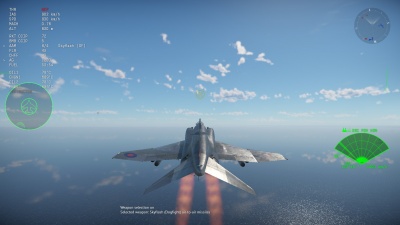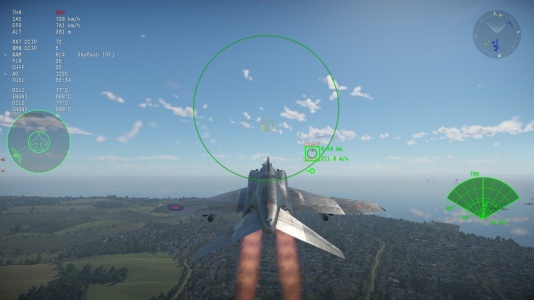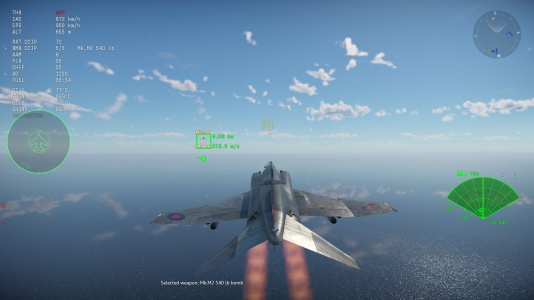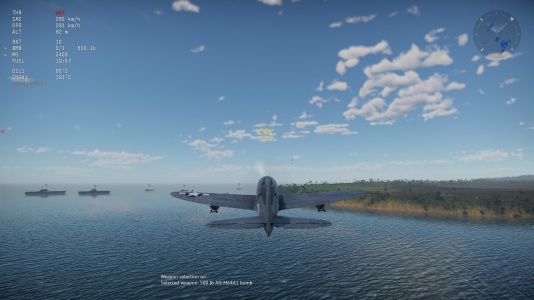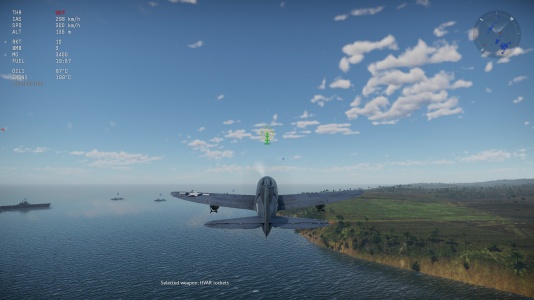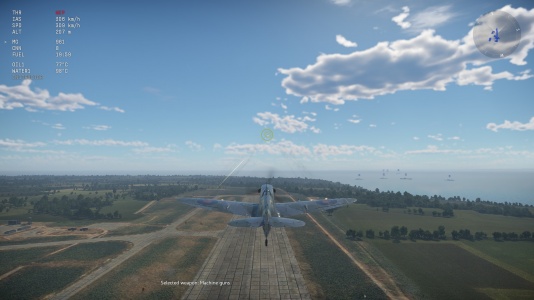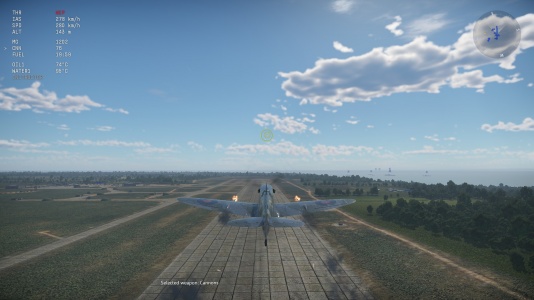Difference between revisions of "Weapons selector"
(→Setting up the weapons selector) |
(→Setting up the weapons selector) |
||
| Line 38: | Line 38: | ||
|- | |- | ||
|} | |} | ||
| − | |||
| − | |||
To setup the weapons selector you should first bind the "Fire primary weapon" control. This is the control which will fire your selected primary weapon (usually your guns), so you should bind it to the same key you usually use for your guns (for most people left mouse button). Then you should bind the "Fire secondary weapon" control. This is the control which will fire your selected secondary weapon it is up to you what you bind this to, but it is probably a good idea to use the same key bind as one of your normal secondary weapons (bombs, rockets, missiles, etc.). | To setup the weapons selector you should first bind the "Fire primary weapon" control. This is the control which will fire your selected primary weapon (usually your guns), so you should bind it to the same key you usually use for your guns (for most people left mouse button). Then you should bind the "Fire secondary weapon" control. This is the control which will fire your selected secondary weapon it is up to you what you bind this to, but it is probably a good idea to use the same key bind as one of your normal secondary weapons (bombs, rockets, missiles, etc.). | ||
Revision as of 21:02, 23 July 2021
Contents
Overview
The weapons selector was introduced in Update "Raining Fire", it allows the player to select which type of primary and secondary weapons should be used. Once set up it allows the player to cycle through their primary and secondary weapons, and fire them with a single button. This is extremely useful for aircraft with multiple types of air-to-air missile, as different missiles have very different uses, and without the weapons selector you cannot chose which order to fire the missiles in. The weapons selector is also useful in many other situations; such as for aircraft with multiple types of bombs, allowing you to chose which order to drop your bombs in, or multiple calibres of offensive armament, allowing you to conserve certain ammunition for more important engagements.
Setting up the weapons selector
| Read this section carefully, improperly setting up the weapons selector can lead to the inability to use any weapons. |
It is critical that you set up the weapons selector correctly or else you may find yourself in a situation where you are unable to use any weaponry on your aircraft. To begin with, familiarise yourself with the following controls:
| Weaponry Controls | ||
|---|---|---|
| Control name | Description | |
| Small-calibre guns | These are the key binds you are used to using for your various primary and secondary weapons. Each type of weapon can have its own key bind. You should leave these untouched if you have already set them up. Note: These key binds become inactive when their respective weapon type is not selected while in weapons selector mode. You should leave them bound so you can still use your weapons when the weapons selector is not enabled, and both these keybinds and the general ones set for "Fire primary/secondary weapon" below can be used when the appropriate weapon type is selected in weapons selector mode. | |
| Large-calibre guns | ||
| Additional guns | ||
| Drop bomb | ||
| Fire rocket | ||
| Fire air-to-ground missile | ||
| Fire air-to-air missile | ||
| Switch primary weapons | Cycles through your primary weapons (and enables weapons selector mode). | |
| Switch secondary weapons | Cycles through your secondary weapons (and enables weapons selector mode). | |
| Exit selected weapon mode | Exits weapon selector mode and restores standard key binds to operation. | |
| Fire primary weapon | Fires the selected primary weapon, regardless of what type it is (only works while weapons selector mode is enabled). | |
| Fire secondary weapon | Fires the selected secondary weapon, regardless of what type it is (only works while weapons selector mode is enabled). | |
To setup the weapons selector you should first bind the "Fire primary weapon" control. This is the control which will fire your selected primary weapon (usually your guns), so you should bind it to the same key you usually use for your guns (for most people left mouse button). Then you should bind the "Fire secondary weapon" control. This is the control which will fire your selected secondary weapon it is up to you what you bind this to, but it is probably a good idea to use the same key bind as one of your normal secondary weapons (bombs, rockets, missiles, etc.).
After this, bind the "Switch primary weapons" and "Switch secondary weapons" controls. These are the keys you will use to cycle through your primary and secondary weapons, so bind them to something which will be accessible during flight. Finally bind the "Exit selected weapon mode" control, this will restore the weapon controls mode to the standard mode.
Using the weapons selector
| Once activated, weapons selector mode will stay active until "Exit selected weapon mode" is pressed, even over multiple battles. |
Basic theory of operation
The weapons selector can be enabled by pressing either the "Switch primary weapons" or "Switch secondary weapons" key; and can be deactivated by pressing the "Exit selected weapon mode" key. When the weapons selector is activated a number of things will happen.
- A "Weapon selection on" message will appear at the bottom of the screen
- A ">" symbol will appear next to the selected primary and secondary weapon
- If there is more than one secondary weapon of the same type (e.g. different types of air-to air missiles, or different size bombs), then the name of the selected weapon will be displayed.
The user interface with the weapons selector enabled can be seen to the right. The 20 mm cannon pod is the Phantom FGR.2's only primary weapon, so it is selected and marked with an ">", it can be fired by pressing the "Fire primary weapon" key. The currently selected secondary weapon is the AIM-9D Sidewinder, and so a ">" symbol has appeared next to the AAM label to indicate air-to-air missiles are selected. As there are multiple types of air-to-air missile available (AIM-9D Sidewinders and AIM-7E Sparrows), the name of the selected weapon has been displayed. The weapon quantity is listed as "7/3": the first number indicates that there are seven air-to-air missiles currently fitted to the aircraft, of which three are AIM-9Ds (the other four being AIM-7Es). The AIM-9Ds can be fired by pressing the "Fire secondary weapon" key.
When the weapons selector is activated all other weapon controls are disabled, this means that (for the example to the right) the Phantom's bombs cannot be dropped using their normal key bind. Instead the bombs must be selected by pressing the "Switch secondary weapons" key until the ">" symbol moves to the bombs (pressing the key will cycle between each available secondary weapon; in this case AIM-9Ds, AIM-7Es, and bombs).
Examples
Switching between air-to-air missiles
| When an air-to-air missile is selected, pressing the "Fire secondary weapon" key once will activate the seeker, and a second time will fire the missile. |
The weapons selector is extremely useful for aircraft which carry a combination of different air-to-air missiles (for example the F-4 Phantom or Mirage IIIC), as the different missiles are optimized for different uses, and without the weapons selector it is not possible to chose which type of missile will be fired.
In the example below the Phantom FGR.2 is carrying four AIM-7E Sparrows, four AIM-9D Sidewinders and four 1,000 lb bombs. Without the weapons selector the player must fire all their Sparrows before they can fire their Sidewinders, however the bombs may be dropped at any time using a separate control. The "Switch secondary weapons" key can be pressed to activate the weapons selector and switch between firing AIM-7E Sparrows, AIM-9D Sidewinders, or bombs. As the Phantom FGR.2 only has one primary weapon (the 20 mm gun pod) it is always selected and can be fired by pressing the "Fire primary weapon" key. With the weapons selector active bombs cannot be dropped independently of the missiles, and must be selected in order to be dropped.
Switching between bombs
Another use for the weapons selector is choosing which bombs to drop for aircraft with multiple bombs. In the example below the P-47D-28 would usually have to drop its two 1,000 lb bombs first, however with the weapons selector the 500 lb bomb can be dropped first, if desired. While the weapons selector is active the rockets cannot be fired by pressing the "Fire rocket" key, instead they must be fired by selecting them and pressing the "Fire primary weapon" key.
Switching between guns
The weapons selector can also be used to switch between different guns on an aircraft. In the example below the Spitfire Mk IIb has both 7.7 mm machine guns and 20 mm cannons. The weapons selector can be used to allow either all guns, or the selected guns to be fired with the "Fire primary weapon" key.
Media
See also
Links to the articles on the War Thunder Wiki that you think will be useful for the reader, for example:
- reference to the article about the variant of the cannon/machine gun;
- references to approximate analogues by other nations and research trees.
External links
Paste links to sources and external resources, such as:
- topic on the official game forum;
- encyclopedia page on the aircraft;
- other literature.