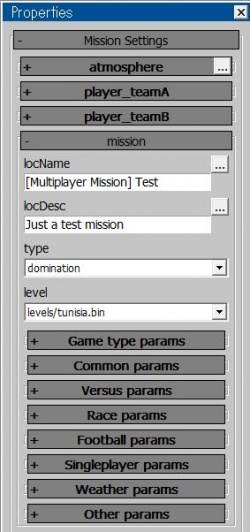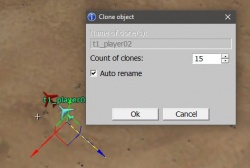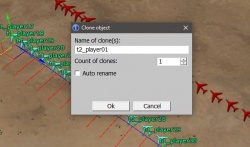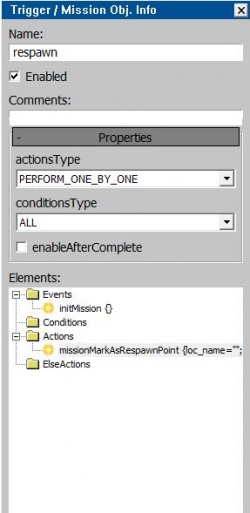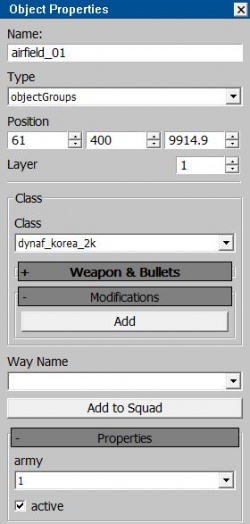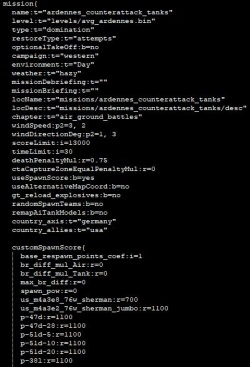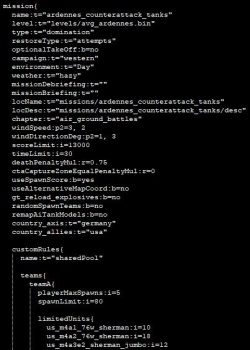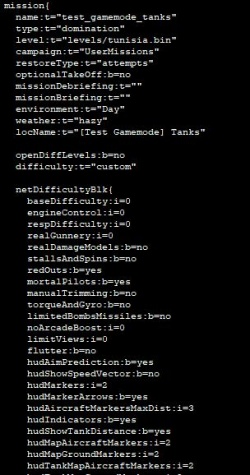Multiplayer mission creation
Contents
How to create a basic multiplayer mission
- 1. Run mission editor (missioned.cmd in WarThunderCDK folder).
- 2. Select a map in Select binary dump file window by pressing ... tab (all map files are stored here: WarThunder\levels)
- Note: You can edit a mission without loaded map, location in scene viewer is just a preview.
- 3. Set basic settings in the Mission Editor.
- Choose the side toolbar Mission Settings -> mission
- Choose a name for your mission in name tab
- Note: You can't use capital letters and there should be no spaces
- Choose a name for your mission that will be displayed for other players in locName tab
- Note: You can use space there and for example write down [Multiplayer Mission] Test
- Choose a description for your mission in locDesc tab
- Set a mission type to domination in type tab
- Choose a location map in level tab
- Choose time of a day and weather in Weather params tab
- If you want to make it a free for all mode (everyone vs everyone without teams) then go to Game type params and enable gt_ffa and gt_ffa_deathmatch options
- Change the number of tickets in scoreLimit which you can find in Versus params tab
- Note: by default it is set to 500
- Change the number of tickets that are lost after someone dies in deathPenaltyMul which you can find in Versus params tab
- Note: by default it is set to 1 so it will remove 100 tickets from one of teams every time someone dies, if for example you set it to 0.1 then the game will remove 10 tickets when someone dies
Important notes
- It is not possible to use imports function in multiplayer missions
- There's a size limit for multiplayer missions and it is set to 512 KB, so if you are planning to add lots of triggers try to optimize them as much as it is possible, using variables for that is a really good idea, also don't forget about useForTriggerFiltered option which makes it possible for actions to select only a few units that meet conditions (it is the best to use squad unit which consist of many units in it), this option is available in many actions.
- If you are planning to change properties of selected player units (for example to repair selected units if they enter one of previously added areas) it is a really good idea to create a squad unit, put there all player units (all t1_player, t2_player units) and call it all_players_squad.
- It is possible to use CSV files in multiplayer missions but every player needs to download them before joining to the custom battle with a custom multiplayer mission if they want to see objectives, hints and other messages.
- It is possible to use custom weather settings in multiplayer mission (like forceSkiesInitialRandomSeed) but you need to make sure that mission weather matches custom battle weather type (so for example in both it is set to blind or good).
- Players are able to spawn in multiplayer missions 30 seconds after the start.
- All triggers in multiplyer mission are starting to work 30 seconds after the start of mission, unless it's Event is set to initMission.
Creating slots for players
- 1. Create a new unit by pressing Create unit icon and place it somewhere (you can control the map view by pressing SPACE).
- 2. Open it's properties (by for example pressing P).
- Change the Name: to t1_player01
- Switch it's type to armada
- Find a dummy unit in Class tab and select it
- 3. Copy t1_player01 unit.
- Note: You will need it to create player slots for the mission, so it is preferable to create 16 of them, the game supports up to 32 players per team
- Select the unit
- Press W
- While holding Shift select one of the displayed arrows and then drag it until a new unit appears
- The CDK will show you a new window, in this window change the Count of clones: amount to the number that you want in your mission
- Select Auto rename
- Press Ok, now you should see lots of copies of this unit named t1_player02, t1_player03, t1_player04 etc.
- 4. Create the same amount of t2_player units by copying t1_player units.
- In Unit copying window change Name of clone(s): to t2_player01
- Change the Count of clones: amount to the number that equals amount of t1_player units (set it to 1)
- Press Ok
- Now you should see lots of copies of t1_player units named t2_player01, t2_player02, t2_player03 etc.
- 5. Go back to the side toolbar Mission Settings and add these units to make them usable as slots for players in your multiplayer mission.
- Select player_teamA
- Press wing to add new slots and add all t1_player units there one by one
- Select player_teamB
- Press wing to add new slots and add all t2_player units there one by one
- Note: they can't be added as squads (by putting all units in for example t1 and t2 squad unit) if you do that then the mission will simply not work
Creating respawn zones for players
Setting up a trigger for respawn action
- 1. Choose the side toolbar Triggers / Missions Obj. Navigat
- 2. Press the Trigger button to create a new trigger
- 3. Press the Properties and Trigger/MissionObj info icon which you can find on top toolbar to show the tab with trigger properties.
- 4. Select your new trigger and change it's Name to for example respawn.
- 5. Make sure that Enabled is switched on.
- 6. Change the Events type to initMission.
- Note: You need to do it this way because otherwise you will need to wait at least 30 second after launching the mission to be able to select one of available spawn zones
- In lower part of this toolbar select periodicEvent {time=1.00} in the Elements: window
- Select Elements button on the bottom and press periodicEvent
- Note: (if nothing happens then select one of folders in the Elements: window and then switch back to periodicEvent {time=1.00})
- A new window should appear, select initMission there and press Ok or double click on initMission
- Note: You need to do it this way because otherwise you will need to wait at least 30 second after launching the mission to be able to select one of available spawn zones
Adding air spawns for aeroplanes and ground spawns for ground units
- 1. Create areas for respawn action.
- Press one of area creation icons on the top toolbar
- Press the ground on the map view in the place where you want to put your respawn area
- press only if you selected the first icon (Point)
- press and drag (you change it's size by doing that) if you selected other icons (Sphere, Cylinder or Box)
- 2. Change properties of your area.
- Change Name: to t1_spawnarea_01
- Make at least 10 areas that are named t1_spawnarea_01, t1_spawnarea_02, t1_spawnarea_03 etc.
- copy all created t1_spawnarea areas and call them t2_spawnarea_01, t2_spawnarea_01, t2_spawnarea_01 etc (you need them for both teams)
- Note: If those spawns are meant to be for airplanes then place them in the air
- if for tanks then place them on the ground
- if for ships then place them on the sea level
- 3. Add a respawn action.
- Press the Action button in the trigger properties toolbar
- Below Filter: type missionMarkAsRespawnPoint
- Press Ok or double click on missionMarkAsRespawnPoint
- 4. Add respawn areas to missionMarkAsRespawnPoint action.
- Select missionMarkAsRespawnPoint action in Elements: window
- Add all existing t1_spawnarea areas to the tab next to target, you can create more of them by just pressing a wide target tab below
- Change the loc_name (name of that spawn zone which will be visible in game, you can use spaces and capital letters) or leave it be if you want the game to set default respawn names (Respawn #1, #2 etc.)
- Press a wide team tab, a new selectable tab should appear, press it and select A
- Press a wide tags tab on the bottom of option, it will create an expandable window with tabs of all available tags in the game, select those that you want to use in your mission (air for airplanes, tank for ground units, ship for boats and ships)
- 5. Copy existing missionMarkAsRespawnPoint action to make respawn zones for the second team.
- Below the Elements: window, there should be a copy tab, select missionMarkAsRespawnPoint action and then press this copy tab
- Press Paste ... tab, a new window should appear
- Select missionMarkAsRespawnPoint action there and press ok
- Now you should see two the same actions in the Elements: window, select the second one
- Change all target areas to those that are meant to be for the second team (B / T2)
- Switch the team tab to B
- Note: You can speed up changing targets by creating an area_squad unit and then putting all t2_spawnarea areas there, then selecting this squad in the missionMarkAsRespawnPoint action properties
Notes:
- If you have any problems with the direction of spawn zones (for example when you rotated the area but it still spawns you in the same direction) then enable isStrictSpawn and resetStrictSpawnIndex options in missionMarkAsRespawnPoint action.
Adding airfield spawn for airplanes
- 1. Create an airfield unit.
- Select Create unit icon on the top toolbar
- Select created unit
- Open it's properties (by for example pressing P)
- Change it's Name: to airfield_01
- Change it's type to objectGroups
- Select one of available airfields in Class tab
- Note: all names of airfields start with dynaf_
- Change it's army to 1
- Note: depends for which team you want to make it, remember that 1 = A team, 2 = B team'
- 2. Add a respawn action.
- Press the Action button in the trigger properties toolbar
- Below Filter: type missionMarkAsRespawnPoint
- Press Ok or double click on missionMarkAsRespawnPoint
- 3. Add the airfield to missionMarkAsRespawnPoint action.
- Select missionMarkAsRespawnPoint action in Elements: window
- Add airfield_01 to the tab next to target
- Change the loc_name (name of that spawn zone which will be visible in game, you can use spaces and capital letters) or leave it be if you want the game to set default respawn names (Respawn #1, #2 etc.)
- Select isAirfield
- Press a wide team tab, a new selectable tab should appear, press it and select A
- Select Object and set it to airfield_01
- Press a wide tags tab on the bottom of option, it will create an expandable window with tabs of all available tags in the game, select those that you want to use in your mission (air)
Notes:
- If you are planning to create an airfield spawn zone by using addAirfield action (which allows to add spawn zones manually) and you decide to set the Event of that trigger to initMission then remember to always put missionMarkAsRespawnPoint after these addAirfield action, not before them and if you want to put missionMarkAsRespawnPoint in other trigger then make sure to disable it and then add a triggerEnable action pointing at that trigger from the trigger with addAirfield action, otherwise there might be issues with spawn zones and there's a chance that you won't be able to spawn your plane.
Creating capture zones
- 1. Create a new area and call it capture_zone_01.
- 2. Create a new trigger.
- 3. Add a new action called missionMarkAsCaptureZone.
- Assign your new area to target (you should be able select capture_zone_01)
- Set to which army it should be assigned by default (after launching your mission, 0 - neutral, 1 - A, 2 - B)
- Set canCaptureOnGround if you want to be able to capture it by staying on the ground in the capture zone area (disabled by default)
- Set canCaptureInAir if you want it to be able to capture it while being in the air (enabled by default)
- Set canCapturebyGM if you want to make it capturable by ground units
- Set onlyPlayersCanCapture if you want it to be capturable only by players
- Set CaptureNoPenalty if you want to disable ticket drain when it is captured by one of teams
- Add tags to select which unit types are allowed to capture this zone
- Note: you can adjust how fast it drains tickets in missionSetProperties action, there are two ctaCaptureZone options which control that
Saving the mission
- 1. On the most top bar select Mission Editor
- 2. Press Save mission (Ctrl+M)
- 3. Select where you want to save the mission and set its name, remember to save it as .blk file
That's all, now all you need to do is to upload your mission somewhere or on live.warthunder.com site, but don't forget to add a proper image and description for your mission. You will find more details here.
- Note: any hosting service will do as long as the link ends with .blk and don't forget to delete https:// part of that link, otherwise the game won't be able to read it unless it is a live.warthunder.com link
Options and functions available in multiplayer missions
Versus mode parameters
| Option | Description |
|---|---|
| scoreLimit | Total amount of tickets in MP mission (by default it is set to 500) |
| timeLimit | Time limit in MP mission (by default it is set to 30 minutes) |
| deathPenaltyMul | Sets the multiplier of removed tickets after someone dies (by default it is set to 1.0 = 100 tickets per death) |
| postfix | Adds a gamemode name before the mission name Note: There's a missionNamePostfix condition which lets you check the mission postfix |
| ctaCaptureZoneEqualPenaltyMult | Sets the multiplier of tickets drain when both teams have captured the same amount of zones (when each team have at least 1 zone captured, both team will lose tickets with this mul) |
| ctaCaptureZoneDiffPenaltyExp | When one team have on N more captured zones - enemy tickets will decrease faster. Mul calc as (if zones_num_t1 < zones_num_t2):(zones_num_t2 - zones_num_t1) ^ ctaCaptureZoneDiffPenaltyExp |
| useAlternativeMapCoord | If checked will use alternative map coordinates |
| useKillStreaks | Unknown |
| allowedKillStreaks | Unknown |
| nameKillStreaks:t="" | Adds killstreak system from Arcade Battles (spawning in airplanes or helicopters after getting required amount of kills), you need to add this line manually by editing the mission blk file Available killstreak presets:
|
| randomSpawnTeams | Unknown |
| remapAiTankModels | Unknown |
| isBotsAllowed | Disables or enables bots |
| battleAreaColorPreset | Select the color type of the battle area |
| ingnoreInvulnerableTimer | Disable or enable a spawn protection (making the player not able to be damaged) |
| allowedUnitTypes | Select which unit types are allowed in your mission |
| useCustomSuperArtillery | Enable or disable custom artillery type for use in tanks and ships Note: You can also enable or disable it by using missionCustomArtillery action |
| customSuperArtillery | Sets the custom artillery type Available custom artillery types:
|
| missionType | Lets you select a mission type which you will be able to select in game (you need to set it up by adding proper actions and conditions) |
| maxRespawns | Set the number of available respawns |
| allowEmptyTeams | Lets you play alone in multiplayer missions |
| missionCostMul | Unknown |
| respawnTimeMultiplier | Sets a multiplier of how long it will take to respawn (respawn counter) |
| useSpawnScore | Enables Spawn Points system (for more details check Enabling Spawn Points system category) |
| country_allies | Set a country for the first team |
| country_axis | Set a country for the second team |
| mission | Makes it possible to set different mission settings like tickets amount for different gamemodes (AB, RB, SB) |
| groundKillWpBudget | Unknown
|
Game type parameters
| Option | Description |
|---|---|
| gt_mp_tickets | Enables or disables tickets functionality (can be used in SP missions) |
| gt_mp_capture | Enables or disables capture zones (by using missionMarkAsCaptureZone action, can be used in SP missions) |
| gt_mp_solo | Unknown |
| gt_cooperative | Parameter used for creating cooperative missions |
| gt_reload_explosives | Unknown |
| gt_ffa | If enabled, will change the mission into a free for all mode (everyone vs everyone without teams) |
| gt_race | If enabled, will change the mission into a race mode (it is the best to use it with beginRaceMode action) |
| gt_football | If enabled, will change the mission into a football mode (to make it work you need to use options from the football params tab and copy these two lines under the mission{ block: isPhysPredictionEnabled:b=yes isPreciseCollisionDetectionEnabled:b=yes ) |
| gt_last_man_standing | If enabled, will change the mission into a battle royale mode (to make it work you need to use missionSetBattleRoyaleArea action) |
| gt_mp_score | Shows the score on top of screen (killed player units, deaths, your place in team etc.) and hides the tickets bar |
| gt_versus | Disables or enables it's multiplayer functionality |
Enabling Spawn Points system
Spawn Points system is a feature that can allow you add an additional spawn requirement, the need of gaining Spawn Points by completing various mission objectives or destroying units controlled by players. In Realistic Battles for Ground Forces they are needed if you want to spawn in another vehicle after you loose your current one, better vehicles require more Spawn Points and every time you die it will increase Spawn Points requirements. In Enduring Confrontation game mode you need Spawn Points to spawn in better airplanes, right after joining to battle you get 200 SP which allows you to spawn in airplanes with the lowest Battle Rating in bracket of that battle (for example 5.0 in 5.0-6.3 battle) and in a vehicle that has higher BR by 0.3. This section will explain how to make this system work in the custom multiplayer missions.
- 1. Go to Mission Settings:> Versus params and enable useSpawnScore
- 2. If you haven't saved the mission yet then do it now
- 3. Open the blk mission file in Notepad
- 4. Scroll down to the mission{ block
- 5. Paste all that code below to your .blk file under the mission{ block so it looks like on the screenshot to the right
customSpawnScore{
base_respawn_points_coef:i=250
br_diff_mul_Air:r=0.0
br_diff_mul_Tank:r=0.0
max_br_diff:r=0.0
spawn_pow:r=0.0
spawnCostMulForFighterWithBombs:r=0.0
// If you want to add multipliers for specific vehicles units or types then add them here and remove "//"
}
- 6. Save the file, reload the mission in the Mission Editor
- Note: If you save your mission in the Mission Editor after adding this script it won't remove these lines
- Explanation of what Spawn Points system lines do:
- Note: Setting them to 0.0 will disable selected features (the one with the number set to 0.0)
Option Description base_respawn_points_coef Sets a default Spawn Points amount, for example if you set it to 1 then you will need 1 SP to spawn in vehiclesNote: If you set it to 1 you will be give every vehicle an exact Spawn Points value, so if you set it to 700.0 then you will need 700 SP in game to spawn in it
br_diff_mul_Air Sets a multiplier of Spawn Points for airplanes which depends on what BR do they have (the higher BR the higher needed SP amount) br_diff_mul_Tank Sets a multiplier of Spawn Points for tank which depends on what BR do they have (the higher BR the higher needed SP amount) max_br_diff Increases a difference of Spawn Points between units with different Battle Rating spawn_pow Increases Spawn Points requirements after every death spawnCostMulForFighterWithBombs Sets a multiplier of Spawn Points for airplanes with loaded bombs or other weapons spawnCostMulForHelicopterWithATGM Sets a multiplier of Spawn Points for helicopters with loaded ATGMs maxRespawnPointsMul Unknown
- You can also set a multiplier for every single vehicle or group of them (sorting by their type)
exp_fighter:r=0.0 exp_bomber:r=0.0 exp_assault:r=0.0 exp_tank:r=0.0 exp_heavy_tank:r=0.0 exp_tank_destroyer:r=0.0 exp_SPAA:r=0.0 exp_ship:r=0.0 exp_torpedo_boat:r=0.0 exp_gun_boat:r=0.0 exp_torpedo_gun_boat:r=0.0 exp_submarine_chaser:r=0.0 exp_naval_ferry_barge:r=0.0 exp_cruiser:r=0.0 exp_destroyer:r=0.0
- To add a multiplier for a specific vehicle you need to add it's name and then add :r=0.0 (with any number set by you) to it, you can find the list of all vehicles here.
- Example:
- bf-109g-14:r=1.5
customSpawnScore{
base_respawn_points_coef:i=1
br_diff_mul_Air:r=0
br_diff_mul_Tank:r=0
max_br_diff:r=0
spawn_pow:r=0
us_m4a3e8_76w_sherman:r=700
us_m4a3e2_76w_sherman_jumbo:r=1100
p-47d:r=1100
p-47d-28:r=1100
p-51d-5:r=1100
p-51d-10:r=1100
p-51d-20:r=1100
p-38l:r=1100
a-20g:r=1100
germ_pzkpfw_VI_ausf_b_tiger_IIh:r=2000
germ_pzkpfw_VI_ausf_h1_tiger:r=1500
germ_pzkpfw_VI_ausf_e_tiger:r=1600
germ_pzkpfw_V_ausf_g_panther:r=1200
germ_panzerjager_nashorn:r=700
germ_panzerjager_panther:r=1400
germ_panzerbefelhswagen_jagdpanther:r=1400
fw-190a-8:r=1100
bf-109g-6:r=1100
bf-109g-10:r=1100
bf-109g-14:r=1100
}
Limiting amount and type of units available for respawn
This script allows you to set a specific number of available respawns for specific vehicles or types of them, you can limit how many times can one team respawn or how many times can players use a specific vehicle.
To make this script work:
- 1. If you haven't saved the mission yet then do it now
- 2. Open the blk mission file in Notepad
- 3. Scroll down to the mission{ block
- 4. Paste all that code below to your .blk file under the mission{ block so it looks like on the screenshot to the right
customRules{
name:t="sharedPool"{
teams{
teamA{
playerMaxSpawns:i=5 // 5 spawns per player
spawnLimit:i=100 // 100 spawns for team
limitedUnits{
}
unlimitedUnits{
}
}
teamB{
playerMaxSpawns:i=5
spawnLimit:i=100
limitedUnits{
}
unlimitedUnits{
}
}
}
}
}
- 5. Save the file, reload the mission in the Mission Editor
- Note: If you save your mission in the Mission Editor after adding this script it won't remove these lines
- Explanation of what Shared Pool script lines do:
Option Description teamA Under this block you put all units that you want to restrict for the A or 1 team teamB Under this block you put all units that you want to restrict for the B or 2 team spawnLimit Sets a maximum amount of respawn for team playerMaxSpawns Sets a maximum amount of respawns per player limitedUnits You put there all vehicles types or specific ones and add :i= with a number, it will set a spawn amount limit for that specific unit unlimitedUnits You can set if you want to make amount of specific units unlimited
- To set amount of respawns for a specific vehicle you need to add it's name and then add :i=1 (with any number set by you) to it, you can find the list of all vehicles here.
- Example:
- bf-109g-14:i=1
customRules{
name:t="sharedPool"
teams{
teamA{
playerMaxSpawns:i=5
spawnLimit:i=80
limitedUnits{
us_m4a1_76w_sherman:i=10
us_m4a2_76w_sherman:i=18
us_m4a3e2_sherman_jumbo:i=12
us_m4a3e2_sherman_jumbo_cobra_king:i=8
us_m4a3e2_76w_sherman_jumbo:i=6
us_m4a3e8_76w_sherman:i=10
us_m18_hellcat:i=8
us_m36:i=10
us_halftrack_m15:i=8
us_halftrack_m16:i=8
p-47d:i=4
p-47d-28:i=4
p-51d-5:i=4
p-51d-10:i=4
p-51d-20:i=4
p-38l:i=4
a-20g:i=4
}
unlimitedUnits{
us_m4a2_sherman:b=yes
us_m24_chaffee:b=yes
us_m10:b=yes
}
}
teamB{
playerMaxSpawns:i=5
spawnLimit:i=80
limitedUnits{
germ_pzkpfw_VI_ausf_b_tiger_IIh:i=2
germ_pzkpfw_VI_ausf_h1_tiger:i=3
germ_pzkpfw_VI_ausf_e_tiger:i=3
germ_pzkpfw_V_ausf_a_panther:i=8
germ_pzkpfw_V_ausf_g_panther:i=10
germ_panzerjager_nashorn:i=8
germ_panzerjager_panther:i=4
germ_panzerbefelhswagen_jagdpanther:i=4
germ_flakpanzer_IV_Wirbelwind:i=8
germ_pz_IV_L70:i=10
fw-190a-8:i=4
bf-109g-6:i=3
bf-109g-10:i=3
bf-109g-14:i=3
}
unlimitedUnits{
germ_pzkpfw_IV_ausf_H:b=yes
germ_pzkpfw_IV_ausf_J:b=yes
germ_panzerbefelhswagen_IV_ausf_J:b=yes
germ_stug_III_ausf_G:b=yes
}
}
}
}
Enabling custom difficulty
Custom difficulty is the same feature that is available in game when you create a custom battle, you can see it on the top of window and it is called Difficulty. The only difference between it and the mission version is that you can add and customize more options in the mission file.
To make this script work:
- 1. If you haven't saved the mission yet then do it now
- 2. Open the blk mission file in Notepad
- 3. Scroll down to the mission{ block
- 4. Check if you have this line there difficulty:t=, if no then add this difficulty:t="custom", if yes then replace everything after :t=" with "custom"
- 5. Make sure that openDiffLevels is disabled (unchecked) in Mission Settings -> mission -> Common params (or just add it manually by pasting this line openDiffLevels:b=no)
- 6. Paste all that code below to your .blk file under the mission{ block so it looks like on the screenshot to the right
Important note: All values after :i= can be set to 0, 1 or 2, all values after :b= can be set to no or yes
netDifficultyBlk{
baseDifficulty:i=1
engineControl:i=1
respDifficulty:i=1
realGunnery:i=1
realDamageModels:b=yes
stallsAndSpins:b=yes
redOuts:b=yes
mortalPilots:b=yes
manualTrimming:b=no
torqueAndGyro:b=no
limitedBombsMissiles:b=yes
noArcadeBoost:i=1
limitViews:i=0
flutter:b=yes
hudAimPrediction:b=no
hudShowSpeedVector:b=no
hudMarkers:i=2
hudMarkerArrows:b=yes
hudAircraftMarkersMaxDist:i=3
hudIndicators:b=yes
hudShowTankDistance:b=no
hudMapAircraftMarkers:i=2
hudMapGroundMarkers:i=2
hudTankMapAircraftMarkers:i=2
hudTankMapGroundMarkers:i=1
hudMarkersBlink:b=yes
hudRadar:b=yes
hudDamageModel:i=1
hudDamageIndicator:b=yes
hudTankDamageLog:b=yes
hudLargeAwardMessages:b=yes
hudWarnings:b=yes
hudOutline:b=no
noRespawns:b=no
aircraftHelpers:b=no
collectiveDetection:b=yes
distDetection:i=1
allowControlHelpers:i=0
forceInstructor:b=no
playerTurretDeviation:i=1
boostersFuel:i=1
ctaCaptureMul:i=1
damageModel:i=1
hudTankRangefinder:i=1
hudSendSquareTimeInterval:i=45
hudSendSquareNumPlayers:i=3
hudSendSquareTimeFromStart:i=900
noviceDM:b=no
crewHealingOnlyOnCaptureZone:b=yes
showBombSight:b=no
showRadarGunSight:b=no
visibleNotTraceableIndicators:b=yes
showShipBulletTimer:b=yes
enableLeaveKills:b=yes
airToAirMissileDetection:b=yes
nightVisionInTPS:b=yes
}
Explanation of what all these lines do:
| Option | Description |
|---|---|
| baseDifficulty | Enables basic properties for selected difficulty (0 - AB, 1 - RB, 2 - SB) |
| engineControl | Engine Control |
| respDifficulty | Respawn time multiplier set (0 - easy, 1 - medium, 2 - hard) |
| realGunnery | Realistic Gunnery |
| realDamageModels | realDamageModels (Allows you to toggle between realistic and simplified damage models) |
| stallsAndSpins | Stalls |
| redOuts | Redouts / Blackouts |
| mortalPilots | Mortal pilots |
| manualTrimming | Manual trimming |
| torqueAndGyro | Torque effect |
| limitedBombsMissiles | Limited bombs and missiles |
| noArcadeBoost | Disable arcade boost |
| limitViews | Changes available camera positions (third person camera view, first person camera view) and other options (1 - first person + third person + virtual views, 2 - first person + virtual views or 3 - first person only + disables third person artillery view) |
| flutter | Flutter effect |
| hudAimPrediction | [HUD] aim prediction (Enable/disable aim prediction) |
| hudShowSpeedVector | [HUD] speed vector (Enable/disable speed vector) |
| hudMarkers | [HUD] units names and distances (Enable/disable displaying of unit names and distances to them) |
| hudMarkerArrows | [HUD] marker arrows (Enable/disable display of arrows near the edges of the screen, pointing at targets) |
| hudAircraftMarkersMaxDist | Markers rendering distance |
| hudIndicators | [HUD] indicators (Enable/disable indicators of throttle, speed, altitude, etc. in the upper left corner of the screen) |
| hudShowTankDistance | [HUD] units distances for tanks (Enable/disable displaying of distances to units for tanks) |
| hudMapAircraftMarkers | [HUD] aircraft markers on map (Enable/disable aircraft indication on Tactical map) |
| hudMapGroundMarkers | [HUD] vehicles markers on map (Enable/disable vehicles indication on Tactical map) |
| hudTankMapAircraftMarkers | [HUD] aircraft markers on tank map (Enable/disable aircraft indication on Tactical map for tanks) |
| hudTankMapGroundMarkers | [HUD] vehicles markers on tank map (Enable/disable vehicles indication on Tactical map for tanks) |
| hudMarkersBlink | [HUD] mission target blink |
| hudRadar | [HUD] radar (Enable/disable radar) |
| hudDamageModel | [HUD] damaged model indicators (Enable/disable damage model indicator) |
| hudDamageIndicator | [HUD] damage indicators (Enable/disable damage indicator) |
| hudTankDamageLog | Unknown |
| hudLargeAwardMessages | [HUD] large award messages (Enable/disable large award messages) |
| hudWarnings | [HUD] onscreen warnings (Enable/disable onscreen warnings) |
| hudOutline | Unknown |
| noRespawns | Respawns (Enable/disable respawns of players) |
| aircraftHelpers | Aircraft helpers (Helps to control the plane by adapting the speed in different situations) |
| collectiveDetection | [HUD] Shared vision (Allows to see markers of enemies within your teammates' search angle.) |
| distDetection | Changes the distance of spotting units (0 - near, 1 - normal, 2 - far) |
| allowControlHelpers | Allow control helpers |
| forceInstructor | Force virtual instructor |
| playerTurretDeviation | Changes the way how aiming works in turrets and properties of targeting the gun both vertically and horizonally at the same time (speed) |
| boostersFuel | Unknown |
| ctaCaptureMul | Changes the time required to capture zones (1, 2, 3, at this moment it is the same for every mode) |
| damageModel | Changes main damage properties like allowing broken barrel to shot, simulating battery, bomb damage scale against airplanes etc. (0 - AB, 1 - RB, 2 - SB) |
| hudTankRangefinder | Change how the rangefinder works(1 - like in AB, always visible, 2 - like in RB, activated by pressing a button, also introduces a measuring error and takes some time to check the distance, 3 - works like in 2) |
| hudSendSquareTimeInterval | Unknown |
| hudSendSquareNumPlayers | Unknown |
| hudSendSquareTimeFromStart | Unknown |
| noviceDM | Enable/disable simplified damage model which makes other units easier to destroy |
| crewHealingOnlyOnCaptureZone | Makes it possible to heal unconscious crew members on capture zones |
| showBombSight | Enable/disable the bomb sight marker on the ground |
| showRadarGunSight | Unknown |
| checkTreesForIndicators | Unknown |
| visibleNotTraceableIndicators | Unknown |
| showShipBulletTimer | Enable/disable ship cannons impact time on target |
| drawShipBulletFallIndicator | Enable/disable ship cannons drop path when close to the impact area |
| enableLeaveKills | Enable/disable giving the kill to the nearest player after bailing out |
| airToAirMissileDetection | Enable/disable message on the screen when someone fires an AAM at you |
| nightVisionInTPS | Enable/disable night or thermal vision in third person view |
| aircraftFriendlyFireForBanOnly | Disables firendly fire |
Arcade Battles
netDifficultyBlk{
baseDifficulty:i=0
engineControl:i=0
respDifficulty:i=0
realGunnery:i=0
realDamageModels:b=no
stallsAndSpins:b=no
redOuts:b=yes
mortalPilots:b=yes
manualTrimming:b=no
torqueAndGyro:b=no
limitedBombsMissiles:b=no
noArcadeBoost:i=0
limitViews:i=0
flutter:b=no
hudAimPrediction:b=yes
hudShowSpeedVector:b=no
hudMarkers:i=2
hudMarkerArrows:b=yes
hudAircraftMarkersMaxDist:i=3
hudIndicators:b=yes
hudShowTankDistance:b=yes
hudMapAircraftMarkers:i=2
hudMapGroundMarkers:i=2
hudTankMapAircraftMarkers:i=2
hudTankMapGroundMarkers:i=2
hudMarkersBlink:b=yes
hudRadar:b=yes
hudDamageModel:i=0
hudDamageIndicator:b=yes
hudTankDamageLog:b=yes
hudLargeAwardMessages:b=yes
hudWarnings:b=yes
hudOutline:b=yes
noRespawns:b=no
aircraftHelpers:b=yes
collectiveDetection:b=yes
distDetection:i=2
allowControlHelpers:i=0
forceInstructor:b=no
playerTurretDeviation:i=0
boostersFuel:i=0
ctaCaptureMul:i=0
damageModel:i=0
hudTankRangefinder:i=0
noviceDM:b=no
crewHealingOnlyOnCaptureZone:b=no
showBombSight:b=yes
showRadarGunSight:b=yes
visibleNotTraceableIndicators:b=yes
checkTreesForIndicators:b=no
drawShipBulletFallIndicator:b=yes
showShipBulletTimer:b=yes
aircraftFriendlyFireForBanOnly:b=yes
enableLeaveKills:b=yes
airToAirMissileDetection:b=yes
nightVisionInTPS:b=yes
}
Realistic Battles
netDifficultyBlk{
baseDifficulty:i=1
engineControl:i=1
respDifficulty:i=1
realGunnery:i=1
realDamageModels:b=yes
stallsAndSpins:b=yes
redOuts:b=yes
mortalPilots:b=yes
manualTrimming:b=no
torqueAndGyro:b=no
limitedBombsMissiles:b=yes
noArcadeBoost:i=1
limitViews:i=0
flutter:b=yes
hudAimPrediction:b=no
hudShowSpeedVector:b=no
hudMarkers:i=2
hudMarkerArrows:b=yes
hudAircraftMarkersMaxDist:i=3
hudIndicators:b=yes
hudShowTankDistance:b=no
hudMapAircraftMarkers:i=2
hudMapGroundMarkers:i=2
hudTankMapAircraftMarkers:i=2
hudTankMapGroundMarkers:i=1
hudMarkersBlink:b=yes
hudRadar:b=yes
hudDamageModel:i=1
hudDamageIndicator:b=yes
hudTankDamageLog:b=yes
hudLargeAwardMessages:b=yes
hudWarnings:b=yes
hudOutline:b=no
noRespawns:b=no
aircraftHelpers:b=no
collectiveDetection:b=yes
distDetection:i=1
allowControlHelpers:i=0
forceInstructor:b=no
playerTurretDeviation:i=1
boostersFuel:i=1
ctaCaptureMul:i=1
damageModel:i=1
hudTankRangefinder:i=1
hudSendSquareTimeInterval:i=45
hudSendSquareNumPlayers:i=3
hudSendSquareTimeFromStart:i=900
noviceDM:b=no
crewHealingOnlyOnCaptureZone:b=yes
showBombSight:b=no
showRadarGunSight:b=no
visibleNotTraceableIndicators:b=yes
showShipBulletTimer:b=yes
enableLeaveKills:b=yes
airToAirMissileDetection:b=yes
nightVisionInTPS:b=yes
}
Simulator Battles
netDifficultyBlk{
baseDifficulty:i=2
engineControl:i=2
respDifficulty:i=2
realGunnery:i=1
realDamageModels:b=yes
stallsAndSpins:b=yes
redOuts:b=yes
mortalPilots:b=yes
manualTrimming:b=yes
torqueAndGyro:b=yes
limitedBombsMissiles:b=yes
noArcadeBoost:i=1
limitViews:i=2
flutter:b=yes
hudAimPrediction:b=no
hudShowSpeedVector:b=no
hudMarkers:i=3
hudMarkerArrows:b=no
hudAircraftMarkersMaxDist:i=4
hudIndicators:b=yes
hudShowTankDistance:b=no
hudMapAircraftMarkers:i=1
hudMapGroundMarkers:i=2
hudTankMapAircraftMarkers:i=1
hudTankMapGroundMarkers:i=0
hudMarkersBlink:b=yes
hudRadar:b=no
hudDamageModel:i=2
hudDamageIndicator:b=yes
hudTankDamageLog:b=yes
hudLargeAwardMessages:b=no
hudWarnings:b=no
hudOutline:b=no
noRespawns:b=no
aircraftHelpers:b=no
collectiveDetection:b=yes
distDetection:i=0
allowControlHelpers:i=3
forceInstructor:b=no
playerTurretDeviation:i=2
boostersFuel:i=2
ctaCaptureMul:i=2
damageModel:i=2
hudTankRangefinder:i=2
noviceDM:b=no
crewHealingOnlyOnCaptureZone:b=yes
showBombSight:b=no
showRadarGunSight:b=no
visibleNotTraceableIndicators:b=yes
enableLeaveKills:b=yes
airToAirMissileDetection:b=no
nightVisionInTPS:b=no
}