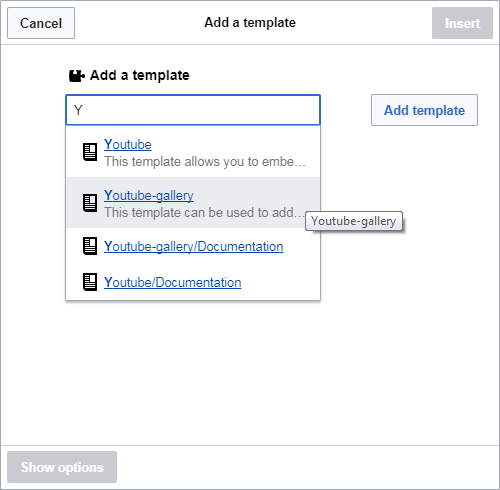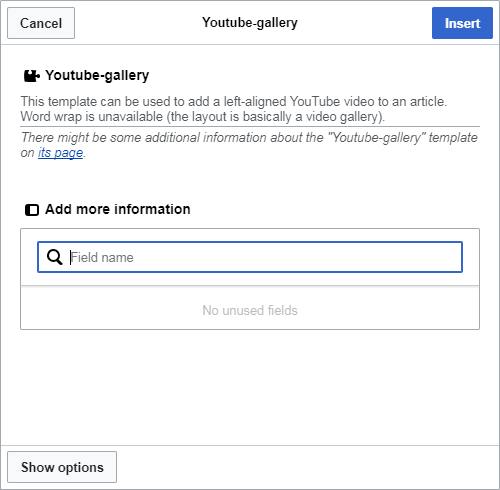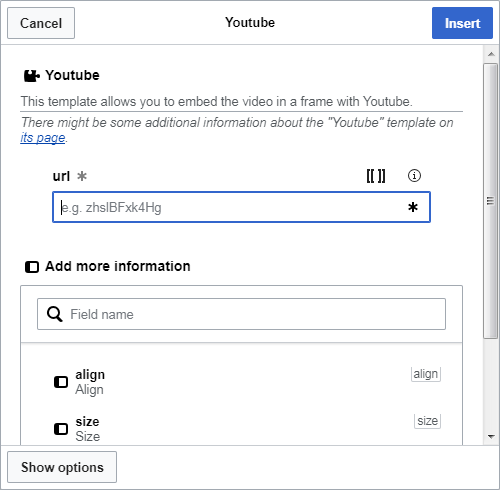Difference between revisions of "Help:Inserting videos"
Inceptor57 (talk | contribs) |
Inceptor57 (talk | contribs) m (→Wiki text editor) |
||
| Line 45: | Line 45: | ||
Glossary: | Glossary: | ||
| − | ID - Identifying numbers of the YouTube video. Example: <code><nowiki>https://www.youtube.com/watch?v=</nowiki>'''a8_8L-F44ts'''&t=54s</code> | + | * ID - Identifying numbers of the YouTube video. Example: <code><nowiki>https://www.youtube.com/watch?v=</nowiki>'''a8_8L-F44ts'''&t=54s</code> |
| − | Caption - Caption that will be displayed under video. | + | * Caption - Caption that will be displayed under video. |
The number of videos in the gallery is not limited, but it is recommended to insert no more than three. | The number of videos in the gallery is not limited, but it is recommended to insert no more than three. | ||
| Line 54: | Line 54: | ||
Код: | Код: | ||
| − | <code><nowiki>{{Youtube-gallery|0-J5Vg0SxLc|Victory is ours!|-ndHK-sKUkw|Unforgotten: T-44 'Start up and move out!' in Kubinka|8MoVAKl9uFc|Update 1.47}}</nowiki></code> | + | <code><nowiki>{{Youtube-gallery|0-J5Vg0SxLc|Victory is ours!|-ndHK-sKUkw|Unforgotten: T-44<br>'Start up and move out!' in Kubinka|8MoVAKl9uFc|Update 1.47}}</nowiki></code> |
Result: | Result: | ||
| − | {{Youtube-gallery|0-J5Vg0SxLc|Victory is ours!|-ndHK-sKUkw|Unforgotten: T-44 'Start up and move out!' in Kubinka|8MoVAKl9uFc|Update 1.47}} | + | {{Youtube-gallery|0-J5Vg0SxLc|Victory is ours!|-ndHK-sKUkw|Unforgotten: T-44<br>'Start up and move out!' in Kubinka|8MoVAKl9uFc|Update 1.47}} |
Read more about the template: [[Template:Youtube-gallery|Youtube-gallery]]. | Read more about the template: [[Template:Youtube-gallery|Youtube-gallery]]. | ||
| Line 63: | Line 63: | ||
=== Insert single video === | === Insert single video === | ||
{{Youtube | {{Youtube | ||
| − | |url = | + | |url = mzFOHUsXu-E |
| − | |caption = | + | |caption = G.55 Silurante |
|align = right | |align = right | ||
|size = 300 | |size = 300 | ||
}} | }} | ||
| − | + | You can insert a single video through the wiki text editor using the following code (example of the result to the right): | |
<pre>{{Youtube | <pre>{{Youtube | ||
| − | |url = | + | |url = mzFOHUsXu-E |
| − | |caption = | + | |caption = G.55 Silurante |
|align = right | |align = right | ||
|size = 300 | |size = 300 | ||
}}</pre> | }}</pre> | ||
| − | + | Glossary: | |
| − | * url | + | * url - link or video ID (required) |
| − | * caption | + | * caption - Caption under video |
| − | * align | + | * align - center, left, or right (left by default) |
| − | * size | + | * size - video size in pixels (default is 300) |
| − | + | Lines with optional parameters can be deleted. | |
| − | + | Read more about the template: [[Template:Youtube|Youtube]]. | |
=== Insert video with #ev === | === Insert video with #ev === | ||
Revision as of 14:54, 26 December 2018
It is desirable to complement War Thunder Wiki articles with thematic videos to expand their themes.
Articles on the War Thunder Wiki is desirable to complement thematic videos expanding their theme. At the same time, the wiki does not have the feature to directly upload videos like images. Therefore, the desired videos must be first uploaded to a video hosting site, such as YouTube.
You can insert an external video into an article in the following ways:
Contents
Visual editor
Insert video gallery
To insert a video gallery through a visual editor, go to the "Template" section of the "Insert" menu.
In the dialog box that appears, select the template Youtube-gallery and click the "Add template" button.
In the next window, the "Field name" box, enter the number 1, then click on the appeared block with the name "1" with the caption "Unknown field." After these actions, another input box will appear on the screen, where you should enter the ID of the video from YouTube into it. You can get it from the video URL as follows:
https://www.youtube.com/watch?v=a8_8L-F44ts&t=54s
The bold text will be the ID of the video.
Then, in the "Field name" box in the "Add more information" section, you need to enter the number "2" and click on the appeared block with the same name. Now in the new input box that appears on the screen, you can add an explanatory note to the video. You can continue adding these text by inserting digits in order (3, 4, 5, etc.) to infinity, with each odd field will be considered a video ID, and each even field will be considered as the description for the preceding number/video. Nevertheless, an infinite number of videos in the article would look somewhat inappropriate, so it is advisable to limit their number to three or four. An example with three inserted videos and their descriptions:
[File:InsertingVideos - Visual YTGalleryDetails.png]]
After all the parameters are specified, click the "Insert" button
Insert single video
To insert a single video through the Visual Editor, you need to go to the “Templates” section just like in the previous example, but this time choose the Youtube template.
In the required "url" field, you need to insert the ID of the video from YouTube, the receipt of which was shown in the last example. For the template, the additional parameters "align," "size," and "caption" are also available in the "add more information" section, the setting of which can be adjusted from the field box shown afterwards.
After all the parameters are specified, click the "Insert" button.
Wiki text editor
Insert video gallery
Using the wiki text editor, you can insert a video gallery using the following code:
{{Youtube-gallery|<ID1>|<Caption1>|<ID2>|<Caption2>|<ID3>|<Caption3>|...}}
Glossary:
- ID - Identifying numbers of the YouTube video. Example:
https://www.youtube.com/watch?v=a8_8L-F44ts&t=54s - Caption - Caption that will be displayed under video.
The number of videos in the gallery is not limited, but it is recommended to insert no more than three.
Usage example:
Код:
{{Youtube-gallery|0-J5Vg0SxLc|Victory is ours!|-ndHK-sKUkw|Unforgotten: T-44<br>'Start up and move out!' in Kubinka|8MoVAKl9uFc|Update 1.47}}
Result:
'Start up and move out!' in Kubinka
Read more about the template: Youtube-gallery.
Insert single video
|
G.55 Silurante
|
You can insert a single video through the wiki text editor using the following code (example of the result to the right):
{{Youtube
|url = mzFOHUsXu-E
|caption = G.55 Silurante
|align = right
|size = 300
}}
Glossary:
- url - link or video ID (required)
- caption - Caption under video
- align - center, left, or right (left by default)
- size - video size in pixels (default is 300)
Lines with optional parameters can be deleted.
Read more about the template: Youtube.
Insert video with #ev
Базовое средство для вставки видео содержащееся в расширении EmbedVideo и способное работать с большим количеством видео-хостингов. Пример вставки видео через #ev:
{{#ev:сервис|ID или URL|ширина|выравнивание|подпись}}
Параметры:
- сервис — название сервиса, на котором размещено видео (см. таблицу под спойлером ниже)
- ID или URL — адрес конкретного видео
- ширина — ширина видео в пикселях (по умолчанию — 640)
- выравнивание — выровнять видео по левому краю, по центру, по правому краю. Используются параметры left, center и right.
- подпись — подпись под видео
| Сайт | Название сервиса | Пример ID | Пример URL | |
|---|---|---|---|---|
| Archive.org Videos | archiveorg
|
electricsheep-flock-244-80000-6 | https://archive.org/details/electricsheep-flock-244-80000-6
https://archive.org/embed/electricsheep-flock-244-80000-6 | |
| Bambuser | bambuser - Broadcasts
|
bambuser_channel - Channels
|
5262334 | http://bambuser.com/v/5262334 |
| Beam | beam - Streams
|
RocketBear | https://beam.pro/RocketBear | |
| Bing | bing
|
31ncp9r7l | http://www.bing.com/videos/watch/video/adorable-cats-attempt-to-eat-invisible-tuna/31ncp9r7l | |
| Blip.tv | blip - Blip requires the full URL to the video page and does not accept the raw ID.
|
http://blip.tv/vinylrewind/review-6864612 | ||
| C3TV | mediacccde
|
32c3-7305-quantum_cryptography | https://media.ccc.de/v/32c3-7305-quantum_cryptography | |
| CollegeHumor | collegehumor
|
6875289 | http://www.collegehumor.com/video/6875289/batman-says-his-goodbyes | |
| Dailymotion | dailymotion
|
x1adiiw_archer-waking-up-as-h-jon-benjamin_shortfilms | http://www.dailymotion.com/video/x1adiiw_archer-waking-up-as-h-jon-benjamin_shortfilms | |
| Daum TVPot | tvpot - Obtain the URL or ID from the share menu URL.
|
s9011HdLzYwpLwBodQzCHRB | http://tvpot.daum.net/v/s9011HdLzYwpLwBodQzCHRB | |
| Div Share | divshare
|
|||
| Edutopia | Edutopia content moved to YouTube. Please use the youtube service selector below. | |||
| FunnyOrDie | funnyordie
|
c61fb67ac9 | http://www.funnyordie.com/videos/c61fb67ac9/to-catch-a-predator-elastic-heart-edition | |
| Gfycat | gfycat
|
BruisedSilentAntarcticfurseal | http://www.gfycat.com/BruisedSilentAntarcticfurseal | |
| Hitbox | hitbox
|
Washuu | http://www.hitbox.tv/Washuu | |
| JW Player | jwplayer
|
cr5d8nbu-8ZpoNmmJ | https://content.jwplatform.com/players/cr5d8nbu-8ZpoNmmJ.html | |
| Kickstarter | kickstarter
|
elanlee/exploding-kittens | https://www.kickstarter.com/projects/elanlee/exploding-kittens | |
| Metacafe | metacafe
|
11404579 | http://www.metacafe.com/watch/11404579/lan_party_far_cry_4/ | |
| Nico Nico Video | nico
|
sm24394325 | http://www.nicovideo.jp/watch/sm24394325 | |
| RuTube | rutube
|
b698163ccb67498db74d50cb0f22e556 | http://rutube.ru/video/b698163ccb67498db74d50cb0f22e556/ | |
| SoundCloud | soundcloud
|
use full url | https://soundcloud.com/skrillex/skrillex-rick-ross-purple-lamborghini | |
| TeacherTube | teachertube
|
370511 | http://www.teachertube.com/video/thats-a-noun-sing-along-hd-version-370511 | |
| TED Talks | ted
|
bruce_aylward_humanity_vs_ebola_the_winning_strategies_in_a_terrifying_war | http://www.ted.com/talks/bruce_aylward_humanity_vs_ebola_the_winning_strategies_in_a_terrifying_war | |
| Tubi TV | tubitv
|
318409 | http://tubitv.com/video/318409 | |
| Tudou | tudou
|
mfQXfumwiew | http://www.tudou.com/listplay/mfQXfumwiew.html | |
| Twitch | twitch - Live Streams
|
twitchvod - Archived Videos on Demand
|
twitchplayspokemon | http://www.twitch.tv/twitchplayspokemon |
| Videomaten | videomaten
|
|||
| Vimeo | vimeo
|
105035718 | http://vimeo.com/105035718 | |
| Vine | vine
|
h2B7WMtuX2t | https://vine.co/v/h2B7WMtuX2t | |
| Yahoo Screen | yahoo
|
katy-perry-dances-sharks-2015-024409668 | https://screen.yahoo.com/videos-for-you/katy-perry-dances-sharks-2015-024409668.html | |
| YouTube | youtube - Single Videos
|
youtubeplaylist - Playlists
|
youtubevideolist - Video List
|
pSsYTj9kCHE |
| Youku | youku
|
XODc3NDgzMTY4 | http://v.youku.com/v_show/id_XODc3NDgzMTY4.html | |
Не рекомендуется вставлять видео с YouTube с помощью #ev.
Если после кода вызова видео добавить код {{Разрыв}}, то текст не будет обтекать видео.