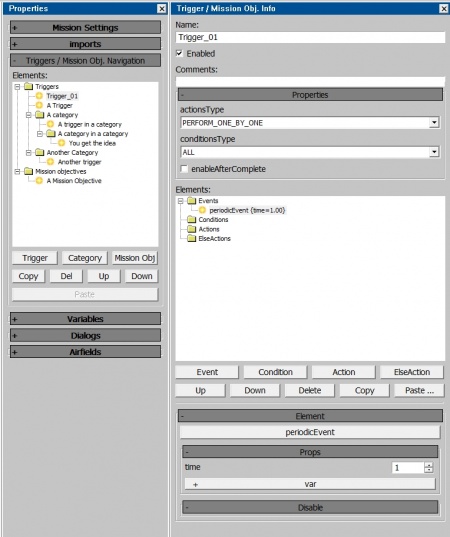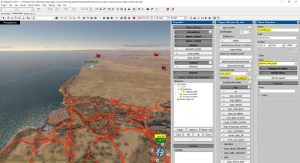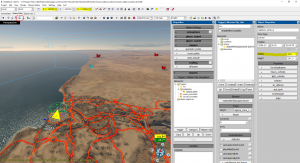Difference between revisions of "Triggers"
m (→List of all Actions) |
wwwwEPwwww (talk | contribs) m (Action descriptions updated according to my knowledge obtained in recent tests) (Tag: Visual edit) |
||
| Line 116: | Line 116: | ||
| <div class="mw-collapsible mw-collapsed" style="width:100%">Checks the amount of HP of selected airfield module<div class="mw-collapsible-content"> | | <div class="mw-collapsible mw-collapsed" style="width:100%">Checks the amount of HP of selected airfield module<div class="mw-collapsible-content"> | ||
'''Notes:''' | '''Notes:''' | ||
| + | |||
* Works only on airfield with enabled and set up '''modular_airfield''' in '''missionMarkAsRespawnPoint''' action | * Works only on airfield with enabled and set up '''modular_airfield''' in '''missionMarkAsRespawnPoint''' action | ||
| + | |||
'''Fields:''' | '''Fields:''' | ||
| + | |||
* object: Which airfield's modules you want to check | * object: Which airfield's modules you want to check | ||
* module: Select one of available airfield modules | * module: Select one of available airfield modules | ||
| Line 185: | Line 188: | ||
| <div class="mw-collapsible mw-collapsed" style="width:100%">Checks if player is using weapons<div class="mw-collapsible-content"> | | <div class="mw-collapsible mw-collapsed" style="width:100%">Checks if player is using weapons<div class="mw-collapsible-content"> | ||
'''Notes:''' | '''Notes:''' | ||
| + | |||
* Works only for tanks and ships | * Works only for tanks and ships | ||
| Line 213: | Line 217: | ||
| <div class="mw-collapsible mw-collapsed" style="width:100%">Checks postfix of your mission<div class="mw-collapsible-content"> | | <div class="mw-collapsible mw-collapsed" style="width:100%">Checks postfix of your mission<div class="mw-collapsible-content"> | ||
'''Notes:''' | '''Notes:''' | ||
| + | |||
* Postfix can be set in '''Mission Settings -> Versus params -> postfix''' | * Postfix can be set in '''Mission Settings -> Versus params -> postfix''' | ||
| + | |||
'''Fields:''' | '''Fields:''' | ||
| + | |||
* postfix: Set the postfix | * postfix: Set the postfix | ||
* equal: Checks the postfix, if it's '''equal''' then it will accept the condition | * equal: Checks the postfix, if it's '''equal''' then it will accept the condition | ||
| Line 287: | Line 294: | ||
| <div class="mw-collapsible mw-collapsed" style="width:100%">Checks if there is a selected object in the mission<div class="mw-collapsible-content"> | | <div class="mw-collapsible mw-collapsed" style="width:100%">Checks if there is a selected object in the mission<div class="mw-collapsible-content"> | ||
'''Notes:''' | '''Notes:''' | ||
| + | |||
* Mostly used with variables | * Mostly used with variables | ||
| Line 300: | Line 308: | ||
| <div class="mw-collapsible mw-collapsed" style="width:100%">Checks if selected objectGroups object exists on the map or not (it's related to unitWakeUp and unitPutToSleep actions)<div class="mw-collapsible-content"> | | <div class="mw-collapsible mw-collapsed" style="width:100%">Checks if selected objectGroups object exists on the map or not (it's related to unitWakeUp and unitPutToSleep actions)<div class="mw-collapsible-content"> | ||
'''Fields:''' | '''Fields:''' | ||
| + | |||
* target: Select the objectGroups object | * target: Select the objectGroups object | ||
* obj_status: Checks if the object exists | * obj_status: Checks if the object exists | ||
| Line 1,051: | Line 1,060: | ||
|<div class="mw-collapsible mw-collapsed" style="width:100%">Used to store the army number of selected unit<div class="mw-collapsible-content"> | |<div class="mw-collapsible mw-collapsed" style="width:100%">Used to store the army number of selected unit<div class="mw-collapsible-content"> | ||
'''Notes:''' | '''Notes:''' | ||
| + | |||
* 0 - neutral | * 0 - neutral | ||
* 1 - A team | * 1 - A team | ||
* 2 - B team | * 2 - B team | ||
| + | |||
'''Fields:''' | '''Fields:''' | ||
| Line 1,078: | Line 1,089: | ||
|<div class="mw-collapsible mw-collapsed" style="width:100%">Functionality unknown<div class="mw-collapsible-content"> | |<div class="mw-collapsible mw-collapsed" style="width:100%">Functionality unknown<div class="mw-collapsible-content"> | ||
'''Fields:''' | '''Fields:''' | ||
| + | |||
* target: | * target: | ||
* target_type: Allows you to filter any unit in the given list according to the given status | * target_type: Allows you to filter any unit in the given list according to the given status | ||
| Line 1,357: | Line 1,369: | ||
|<div class="mw-collapsible mw-collapsed" style="width:100%">Creates a landing zone (airfield)<div class="mw-collapsible-content"> | |<div class="mw-collapsible mw-collapsed" style="width:100%">Creates a landing zone (airfield)<div class="mw-collapsible-content"> | ||
'''Notes:''' | '''Notes:''' | ||
| + | |||
* It's better to use '''missionMarkAsRespawnPoint''' to add airfields since you can make it modular there | * It's better to use '''missionMarkAsRespawnPoint''' to add airfields since you can make it modular there | ||
| Line 1,388: | Line 1,401: | ||
'''Notes:''' | '''Notes:''' | ||
| + | |||
* Waypoint will not disappear when you touch it, you need another action do disable it (by unchecking '''visible''' option) | * Waypoint will not disappear when you touch it, you need another action do disable it (by unchecking '''visible''' option) | ||
</div></div> | </div></div> | ||
| Line 1,545: | Line 1,559: | ||
|<div class="mw-collapsible mw-collapsed" style="width:100%">Sets an area for battle royale mode<div class="mw-collapsible-content"> | |<div class="mw-collapsible mw-collapsed" style="width:100%">Sets an area for battle royale mode<div class="mw-collapsible-content"> | ||
'''Notes:''' | '''Notes:''' | ||
| + | |||
* To make everything work properly you should enable/set these options: | * To make everything work properly you should enable/set these options: | ||
| + | |||
:*battleAreaColorPreset:t="battleRoyale" | :*battleAreaColorPreset:t="battleRoyale" | ||
:gt_ffa:b=yes | :gt_ffa:b=yes | ||
| Line 1,551: | Line 1,567: | ||
'''Some other notes from the mission file (I'll leave it there until someone manage to figure out how to make a BR mission that works):''' | '''Some other notes from the mission file (I'll leave it there until someone manage to figure out how to make a BR mission that works):''' | ||
| + | |||
:varSetInt{ | :varSetInt{ | ||
::value:i=6 | ::value:i=6 | ||
| Line 1,556: | Line 1,573: | ||
::fromDescriptor:t="br_area_div" | ::fromDescriptor:t="br_area_div" | ||
:} | :} | ||
| + | |||
(br_area_div * 2 - 1 = 11) - number of total stages | (br_area_div * 2 - 1 = 11) - number of total stages | ||
(11 stages - 3 = 8) - so warning will be when 3(1 row * 3 col) or 4(2 row * 2 col) sectors left | (11 stages - 3 = 8) - so warning will be when 3(1 row * 3 col) or 4(2 row * 2 col) sectors left | ||
and artillery will be disabled when 2(1 row * 2 col) sectors left | and artillery will be disabled when 2(1 row * 2 col) sectors left | ||
| + | |||
:varSetInt{ | :varSetInt{ | ||
::value:i=8 | ::value:i=8 | ||
| Line 1,564: | Line 1,583: | ||
::fromDescriptor:t="artillery_disable_stage" | ::fromDescriptor:t="artillery_disable_stage" | ||
:} | :} | ||
| + | |||
from 1 to br_area_div included | from 1 to br_area_div included | ||
from bottom left corner to up right corner | from bottom left corner to up right corner | ||
| Line 1,570: | Line 1,590: | ||
(1,5) - up left | (1,5) - up left | ||
(5,5) - up right | (5,5) - up right | ||
| + | |||
:varSetString{ | :varSetString{ | ||
::value:t="(1,1);(2,1);(3,1);(4,1);(5,1);(6,1);(1,2);(6,2);(1,3);(6,3);(1,4);(6,4);(1,5);(2,5);(5,5);(6,5);(1,6);(2,6);(3,6);(4,6);(5,6);(6,6);" | ::value:t="(1,1);(2,1);(3,1);(4,1);(5,1);(6,1);(1,2);(6,2);(1,3);(6,3);(1,4);(6,4);(1,5);(2,5);(5,5);(6,5);(1,6);(2,6);(3,6);(4,6);(5,6);(6,6);" | ||
| Line 1,585: | Line 1,606: | ||
'''Example:''' | '''Example:''' | ||
| + | |||
* An example from Gaijin's mission: | * An example from Gaijin's mission: | ||
| + | |||
:missionSetBattleRoyaleArea{ | :missionSetBattleRoyaleArea{ | ||
::areaDivIntVar:t="@br_area_div" | ::areaDivIntVar:t="@br_area_div" | ||
| Line 1,592: | Line 1,615: | ||
::sideChangeExclude:t="@br_side_change_exclude" | ::sideChangeExclude:t="@br_side_change_exclude" | ||
:} | :} | ||
| + | |||
* All of them are using values '''fromDescriptor''' | * All of them are using values '''fromDescriptor''' | ||
</div></div> | </div></div> | ||
| Line 1,702: | Line 1,726: | ||
* target_type: Allows you to filter any unit in the given list according to the given status | * target_type: Allows you to filter any unit in the given list according to the given status | ||
* var: Overwrite current settings and display a selected integer number instead | * var: Overwrite current settings and display a selected integer number instead | ||
| − | * delta: | + | * delta: Set a number that is added to the count of units, leave the value 0 if you want the true count (example: with delta set to 2 the selected "target" consisting of 4 units "alive" for instance will be shown as 6) |
* icon: Select one if icons which will be shown next to the number | * icon: Select one if icons which will be shown next to the number | ||
* icon_army: Select the colour of the shown icon (red, blue) | * icon_army: Select the colour of the shown icon (red, blue) | ||
| Line 1,771: | Line 1,795: | ||
* object_var_comp_op: Can be "equal", "notEqual", less or more, determines whether the variable should equal, not equal, higher or lower than the value | * object_var_comp_op: Can be "equal", "notEqual", less or more, determines whether the variable should equal, not equal, higher or lower than the value | ||
* object_var_name: Set the unit name | * object_var_name: Set the unit name | ||
| + | |||
''Note: All '''object_var''' options in actions require '''target_type''' set to '''isUnitVar''' to make them work'' | ''Note: All '''object_var''' options in actions require '''target_type''' set to '''isUnitVar''' to make them work'' | ||
| + | |||
* object_var_value: Set the number | * object_var_value: Set the number | ||
* input_var: Unknown | * input_var: Unknown | ||
| Line 1,790: | Line 1,816: | ||
* object_var_comp_op: Can be "equal", "notEqual", less or more, determines whether the variable should equal, not equal, higher or lower than the value | * object_var_comp_op: Can be "equal", "notEqual", less or more, determines whether the variable should equal, not equal, higher or lower than the value | ||
* object_var_name: Set the unit name | * object_var_name: Set the unit name | ||
| + | |||
''Note: All '''object_var''' options in actions require '''target_type''' set to '''isUnitVar''' to make them work'' | ''Note: All '''object_var''' options in actions require '''target_type''' set to '''isUnitVar''' to make them work'' | ||
| + | |||
* object_var_value: Set the number | * object_var_value: Set the number | ||
* input_var: Unknown | * input_var: Unknown | ||
| Line 1,886: | Line 1,914: | ||
|<div class="mw-collapsible mw-collapsed" style="width:100%">Shows a message on screen<div class="mw-collapsible-content"> | |<div class="mw-collapsible mw-collapsed" style="width:100%">Shows a message on screen<div class="mw-collapsible-content"> | ||
'''Notes:''' | '''Notes:''' | ||
| + | |||
* You can write ''Team B is capturing '''{var}''''' to show the text from the variable | * You can write ''Team B is capturing '''{var}''''' to show the text from the variable | ||
* It's possible to make the text smaller by putting it between <code><nowiki><b> and </b></nowiki></code> | * It's possible to make the text smaller by putting it between <code><nowiki><b> and </b></nowiki></code> | ||
* It's possible to change the text colour by putting it between <code><nowiki><color=#d1d1d1> and </color> (RGB color)</nowiki></code> | * It's possible to change the text colour by putting it between <code><nowiki><color=#d1d1d1> and </color> (RGB color)</nowiki></code> | ||
* It's possible to add a space between text by using <code><nowiki><br></nowiki></code> | * It's possible to add a space between text by using <code><nowiki><br></nowiki></code> | ||
| + | |||
'''Fields:''' | '''Fields:''' | ||
| Line 1,906: | Line 1,936: | ||
* target_type: Allows you to filter any unit in the given list according to the given status | * target_type: Allows you to filter any unit in the given list according to the given status | ||
* object_var_name: Set the unit name | * object_var_name: Set the unit name | ||
| + | |||
''Note: All '''object_var''' options in actions require '''target_type''' set to '''isUnitVar''' to make them work'' | ''Note: All '''object_var''' options in actions require '''target_type''' set to '''isUnitVar''' to make them work'' | ||
| + | |||
* object_var_comp_op: Can be "equal", "notEqual", less or more, determines whether the variable should equal, not equal, higher or lower than the value | * object_var_comp_op: Can be "equal", "notEqual", less or more, determines whether the variable should equal, not equal, higher or lower than the value | ||
* object_var_value: Set the number | * object_var_value: Set the number | ||
| Line 1,939: | Line 1,971: | ||
* object_type: Allows you to filter any unit in the given list according to the given status | * object_type: Allows you to filter any unit in the given list according to the given status | ||
* object_var_name: Set the unit name | * object_var_name: Set the unit name | ||
| + | |||
''Note: All '''object_var''' options in actions require '''object_type''' set to '''isUnitVar''' to make them work'' | ''Note: All '''object_var''' options in actions require '''object_type''' set to '''isUnitVar''' to make them work'' | ||
| + | |||
* object_var_comp_op: Can be "equal", "notEqual", less or more, determines whether the variable should equal, not equal, higher or lower than the value | * object_var_comp_op: Can be "equal", "notEqual", less or more, determines whether the variable should equal, not equal, higher or lower than the value | ||
* object_var_value: Set the number | * object_var_value: Set the number | ||
| Line 1,963: | Line 1,997: | ||
* playerKickTime: Unknown | * playerKickTime: Unknown | ||
* object_var_name: Set the unit name | * object_var_name: Set the unit name | ||
| + | |||
''Note: All '''object_var''' options in actions require '''object_type''' set to '''isUnitVar''' to make them work'' | ''Note: All '''object_var''' options in actions require '''object_type''' set to '''isUnitVar''' to make them work'' | ||
| + | |||
* object_var_comp_op: Can be "equal", "notEqual", less or more, determines whether the variable should equal, not equal, higher or lower than the value | * object_var_comp_op: Can be "equal", "notEqual", less or more, determines whether the variable should equal, not equal, higher or lower than the value | ||
* useForTriggerFiltered: Unknown | * useForTriggerFiltered: Unknown | ||
| Line 2,059: | Line 2,095: | ||
|<div class="mw-collapsible mw-collapsed" style="width:100%">Orders the artillery to shoot at selected area<div class="mw-collapsible-content"> | |<div class="mw-collapsible mw-collapsed" style="width:100%">Orders the artillery to shoot at selected area<div class="mw-collapsible-content"> | ||
'''Notes:''' | '''Notes:''' | ||
| + | |||
* Works only when your tank is equipped with the artillery module | * Works only when your tank is equipped with the artillery module | ||
| Line 2,108: | Line 2,145: | ||
|<div class="mw-collapsible mw-collapsed" style="width:100%">Damage or destroy selected unit<div class="mw-collapsible-content"> | |<div class="mw-collapsible mw-collapsed" style="width:100%">Damage or destroy selected unit<div class="mw-collapsible-content"> | ||
'''In order to find names of parts you need to:''' | '''In order to find names of parts you need to:''' | ||
| + | |||
* Open the Asset Viewer | * Open the Asset Viewer | ||
* In ''Filter'' tab which is placed in the left bottom corner type the name of vehicle that you are looking for, their names can be found in [[CDK_Reference#Units|CDK Reference]] article | * In ''Filter'' tab which is placed in the left bottom corner type the name of vehicle that you are looking for, their names can be found in [[CDK_Reference#Units|CDK Reference]] article | ||
| Line 2,293: | Line 2,331: | ||
|<div class="mw-collapsible mw-collapsed" style="width:100%">Respawn units in selected area<div class="mw-collapsible-content"> | |<div class="mw-collapsible mw-collapsed" style="width:100%">Respawn units in selected area<div class="mw-collapsible-content"> | ||
'''Note:''' | '''Note:''' | ||
| + | |||
* If you are planning to use the unitSetProperties action that changes something in units that were respawned by using the unitRespawn then there should be a small delay between these action, it can be done by putting the wait action set to 1 between them. This issue can for example prevent the game from setting the speed to the desired value after the unit dies, it will be set to 0 after the spawn and the unitSetProperties action will not be able to change it without the delay and the AI unit will most likely crash the plane. | * If you are planning to use the unitSetProperties action that changes something in units that were respawned by using the unitRespawn then there should be a small delay between these action, it can be done by putting the wait action set to 1 between them. This issue can for example prevent the game from setting the speed to the desired value after the unit dies, it will be set to 0 after the spawn and the unitSetProperties action will not be able to change it without the delay and the AI unit will most likely crash the plane. | ||
| Line 2,341: | Line 2,380: | ||
|<div class="mw-collapsible mw-collapsed" style="width:100%">Makes the unit play one of it's animations<div class="mw-collapsible-content"> | |<div class="mw-collapsible mw-collapsed" style="width:100%">Makes the unit play one of it's animations<div class="mw-collapsible-content"> | ||
'''Notes:''' | '''Notes:''' | ||
| + | |||
* You can find animation names in the CDK Asset Viewer | * You can find animation names in the CDK Asset Viewer | ||
| Line 2,359: | Line 2,399: | ||
'''Fields:''' | '''Fields:''' | ||
| + | |||
* target: Select in or over which unit custom effect will be shown | * target: Select in or over which unit custom effect will be shown | ||
* useForTriggerFiltered: Will affect only those units that meet the '''Conditions''' | * useForTriggerFiltered: Will affect only those units that meet the '''Conditions''' | ||
| Line 2,431: | Line 2,472: | ||
* unit_type_ex: Select an additional status | * unit_type_ex: Select an additional status | ||
* object_var_name: Set the unit name | * object_var_name: Set the unit name | ||
| + | |||
''Note: All '''object_var''' options in actions require '''target_type''' set to '''isUnitVar''' to make them work'' | ''Note: All '''object_var''' options in actions require '''target_type''' set to '''isUnitVar''' to make them work'' | ||
| + | |||
* object_var_comp_op: Can be "equal", "notEqual", less or more, determines whether the variable should equal, not equal, higher or lower than the value | * object_var_comp_op: Can be "equal", "notEqual", less or more, determines whether the variable should equal, not equal, higher or lower than the value | ||
* object_var_value: Set the number | * object_var_value: Set the number | ||
| Line 2,475: | Line 2,518: | ||
|<div class="mw-collapsible mw-collapsed" style="width:100%">Makes selected units follow their waypoints<div class="mw-collapsible-content"> | |<div class="mw-collapsible mw-collapsed" style="width:100%">Makes selected units follow their waypoints<div class="mw-collapsible-content"> | ||
'''Fields:''' | '''Fields:''' | ||
| + | |||
* target: Select which units you want to follow their waypoints | * target: Select which units you want to follow their waypoints | ||
* followWaypoints: If checked, will order selected units to fly towards their waypoints | * followWaypoints: If checked, will order selected units to fly towards their waypoints | ||
| Line 2,532: | Line 2,576: | ||
|<div class="mw-collapsible mw-collapsed" style="width:100%">Orders AI units to move to selected area or unit<div class="mw-collapsible-content"> | |<div class="mw-collapsible mw-collapsed" style="width:100%">Orders AI units to move to selected area or unit<div class="mw-collapsible-content"> | ||
'''Notes:''' | '''Notes:''' | ||
| + | |||
* It's best to set units that are close to each (5-30 meters) in one action, otherwise it can cause issues like ground units driving to some random points on the map instead of using the navmesh or splines | * It's best to set units that are close to each (5-30 meters) in one action, otherwise it can cause issues like ground units driving to some random points on the map instead of using the navmesh or splines | ||
| Line 2,539: | Line 2,584: | ||
* object_type: Allows you to filter any unit in the given list according to the given status | * object_type: Allows you to filter any unit in the given list according to the given status | ||
* object_var_name: Set the unit name | * object_var_name: Set the unit name | ||
| + | |||
''Note: All '''object_var''' options in actions require '''object_type''' set to '''isUnitVar''' to make them work'' | ''Note: All '''object_var''' options in actions require '''object_type''' set to '''isUnitVar''' to make them work'' | ||
| + | |||
* object_var_comp_op: Can be "equal", "notEqual", less or more, determines whether the variable should equal, not equal, higher or lower than the value | * object_var_comp_op: Can be "equal", "notEqual", less or more, determines whether the variable should equal, not equal, higher or lower than the value | ||
* object_var_value: Set the number | * object_var_value: Set the number | ||
| Line 2,545: | Line 2,592: | ||
* target_type: Allows you to filter any unit in the given list according to the given status | * target_type: Allows you to filter any unit in the given list according to the given status | ||
* move_type: Select the way how the selected '''object''' will move to selected '''target''' | * move_type: Select the way how the selected '''object''' will move to selected '''target''' | ||
| + | |||
'' Note: move - default move type, stand - orders the unit to stop, teleport - make the unit teleport to selected '''target''', use_splines - orders the unit to use splines (blue lines with blue circles, usually roads), navmesh - orders the unit to move using navigation meshes (can be used only on maps for tanks)'' | '' Note: move - default move type, stand - orders the unit to stop, teleport - make the unit teleport to selected '''target''', use_splines - orders the unit to use splines (blue lines with blue circles, usually roads), navmesh - orders the unit to move using navigation meshes (can be used only on maps for tanks)'' | ||
| + | |||
* trackingTime: Unknown | * trackingTime: Unknown | ||
* zzPeriod: Works only when you select '''zigzag_move''' in '''move_type''' (Probably doesn't work) | * zzPeriod: Works only when you select '''zigzag_move''' in '''move_type''' (Probably doesn't work) | ||
| Line 2,581: | Line 2,630: | ||
|<div class="mw-collapsible mw-collapsed" style="width:100%">Gives a number to a selected unit<div class="mw-collapsible-content"> | |<div class="mw-collapsible mw-collapsed" style="width:100%">Gives a number to a selected unit<div class="mw-collapsible-content"> | ||
'''Notes:''' | '''Notes:''' | ||
| + | |||
* You can use it in unitWhenStatus condition or any other action where you can select unit's status type and there's an isMarked option or anything related to that | * You can use it in unitWhenStatus condition or any other action where you can select unit's status type and there's an isMarked option or anything related to that | ||
| Line 2,596: | Line 2,646: | ||
|<div class="mw-collapsible mw-collapsed" style="width:100%">Used to setting up a streak event from AB<div class="mw-collapsible-content"> | |<div class="mw-collapsible mw-collapsed" style="width:100%">Used to setting up a streak event from AB<div class="mw-collapsible-content"> | ||
'''Notes:''' | '''Notes:''' | ||
| + | |||
* Players needs to own all planes or helicopters that are assigned as a target to be able to use streak mechanics | * Players needs to own all planes or helicopters that are assigned as a target to be able to use streak mechanics | ||
'''Fields:''' | '''Fields:''' | ||
| + | |||
* target: Select in which units player will respawn after activating AB streak mechanics | * target: Select in which units player will respawn after activating AB streak mechanics | ||
* tag: Select the type of unit | * tag: Select the type of unit | ||
| + | |||
''Note: It's possible to use streaks for helicopters but it requires to change the '''tag''' manually in mission file, other available tags: helicopter_atgm, helicopter_rocket, helicopter_mguns'' | ''Note: It's possible to use streaks for helicopters but it requires to change the '''tag''' manually in mission file, other available tags: helicopter_atgm, helicopter_rocket, helicopter_mguns'' | ||
</div></div> | </div></div> | ||
| Line 2,619: | Line 2,672: | ||
|<div class="mw-collapsible mw-collapsed" style="width:100%">Provides the option to set multiple types of properties for each unit class, as well as some basic functionalities taken from other actions.<div class="mw-collapsible-content"> | |<div class="mw-collapsible mw-collapsed" style="width:100%">Provides the option to set multiple types of properties for each unit class, as well as some basic functionalities taken from other actions.<div class="mw-collapsible-content"> | ||
'''Note:''' | '''Note:''' | ||
| + | |||
* If you are planning to use the unitSetProperties action that changes something in units that were respawned by using the unitRespawn then there should be a small delay between these action, it can be done by putting the wait action set to 1 between them. This issue can for example prevent the game from setting the speed to the desired value after the unit dies, it will be set to 0 after the spawn and the unitSetProperties action will not be able to change it without the delay and the AI unit will most likely crash the plane. | * If you are planning to use the unitSetProperties action that changes something in units that were respawned by using the unitRespawn then there should be a small delay between these action, it can be done by putting the wait action set to 1 between them. This issue can for example prevent the game from setting the speed to the desired value after the unit dies, it will be set to 0 after the spawn and the unitSetProperties action will not be able to change it without the delay and the AI unit will most likely crash the plane. | ||
| Line 2,625: | Line 2,679: | ||
Plane | Plane | ||
Control | Control | ||
| + | |||
* ai_skill: Sets the skill level of the AI unit | * ai_skill: Sets the skill level of the AI unit | ||
* thrust_mult: Multiplies the unit's thrust by the given amount. This does not allow the unit to bypass its speed limits | * thrust_mult: Multiplies the unit's thrust by the given amount. This does not allow the unit to bypass its speed limits | ||
| Line 2,639: | Line 2,694: | ||
* unit_type_ex: Select an additional an status | * unit_type_ex: Select an additional an status | ||
* object_var_name: Set the unit name | * object_var_name: Set the unit name | ||
| + | |||
''Note: All '''object_var''' options in actions require '''object_type''' set to '''isUnitVar''' to make them work'' | ''Note: All '''object_var''' options in actions require '''object_type''' set to '''isUnitVar''' to make them work'' | ||
| + | |||
* object_var_comp_op: Can be "equal", "notEqual", less or more, determines whether the variable should equal, not equal, higher or lower than the value | * object_var_comp_op: Can be "equal", "notEqual", less or more, determines whether the variable should equal, not equal, higher or lower than the value | ||
* object_var_value: Set the number | * object_var_value: Set the number | ||
* useForTriggerFiltered: Will affect only those units that meet the '''Conditions''' | * useForTriggerFiltered: Will affect only those units that meet the '''Conditions''' | ||
| + | |||
Unit status params | Unit status params | ||
| + | |||
* army: Change to which team belongs selected unit | * army: Change to which team belongs selected unit | ||
* targetableByAi: If unchecked will all AI units will ignore and not attack selected unit | * targetableByAi: If unchecked will all AI units will ignore and not attack selected unit | ||
| Line 2,653: | Line 2,712: | ||
* hideProb: | * hideProb: | ||
* aimPriorities: | * aimPriorities: | ||
| + | |||
Visibility params | Visibility params | ||
| + | |||
* isDelayed: Makes the selected unit disappear | * isDelayed: Makes the selected unit disappear | ||
* delayForObjects: Sets the random time delay in seconds (for example - 1, 5, so it will take 1 to 5 seconds to for example to make the unit disappear) | * delayForObjects: Sets the random time delay in seconds (for example - 1, 5, so it will take 1 to 5 seconds to for example to make the unit disappear) | ||
| Line 2,661: | Line 2,722: | ||
* forceVisibleOnMap: If checked, will make selected unit always visible on map, regardless of the game mode | * forceVisibleOnMap: If checked, will make selected unit always visible on map, regardless of the game mode | ||
* forceLockTarget: If checked, the game will lock on (the same functionality as '''Lock Target''' controls from '''Common''' tab) selected target | * forceLockTarget: If checked, the game will lock on (the same functionality as '''Lock Target''' controls from '''Common''' tab) selected target | ||
| + | |||
Attack params | Attack params | ||
| + | |||
* attack_type: Select attack type of selected unit | * attack_type: Select attack type of selected unit | ||
* targetAir: If checked, the unit will only target air units | * targetAir: If checked, the unit will only target air units | ||
| Line 2,681: | Line 2,744: | ||
* trackingTime: | * trackingTime: | ||
* adaptiveAccuracyTime: | * adaptiveAccuracyTime: | ||
| + | |||
Movement params | Movement params | ||
| + | |||
* move_type: Select the move type | * move_type: Select the move type | ||
* speed: Sets the speed of the selected unit, note that this doesn't allow you to bypass the unit's maximum speed limit | * speed: Sets the speed of the selected unit, note that this doesn't allow you to bypass the unit's maximum speed limit | ||
| Line 2,697: | Line 2,762: | ||
* minDistBetween: Sets the minimal distance between two units (if set to 0 will disable any collision avoidance scripts) | * minDistBetween: Sets the minimal distance between two units (if set to 0 will disable any collision avoidance scripts) | ||
* ignoreCollisions: If checked, the unit will effectively be immaterial | * ignoreCollisions: If checked, the unit will effectively be immaterial | ||
| − | * ignoresObstaclesOverTime: | + | * ignoresObstaclesOverTime: After a short time of waiting the unit will be able to drive through other units (and collisions?) for a few seconds |
* fighterToBomberSpecialAttack: Unknown (ramming?) | * fighterToBomberSpecialAttack: Unknown (ramming?) | ||
* movable: (Presumably) Whether the unit can be moved through collisions | * movable: (Presumably) Whether the unit can be moved through collisions | ||
| Line 2,707: | Line 2,772: | ||
* startFullSpeed: Set the speed to cruising speed for ships | * startFullSpeed: Set the speed to cruising speed for ships | ||
* movementTraceRI: Allows units to have collision with redinstances | * movementTraceRI: Allows units to have collision with redinstances | ||
| + | |||
Infantry params | Infantry params | ||
| + | |||
* usePosAsCover: Makes the infantry consider current position as a cover | * usePosAsCover: Makes the infantry consider current position as a cover | ||
* dontUseCovers: Makes the infantry not use or look for any cover | * dontUseCovers: Makes the infantry not use or look for any cover | ||
* followWaypoints: Makes the infantry follow it's waypoints | * followWaypoints: Makes the infantry follow it's waypoints | ||
* alwaysRun: Makes the infantry always run when it's moving | * alwaysRun: Makes the infantry always run when it's moving | ||
| + | |||
AI params | AI params | ||
| + | |||
* playerEnabled: | * playerEnabled: | ||
* aiEnabled: | * aiEnabled: | ||
| Line 2,719: | Line 2,788: | ||
* takeoffPermission: Whether the AI unit is allowed to take-off | * takeoffPermission: Whether the AI unit is allowed to take-off | ||
* useSearchRadar: Makes the ground units use their radar (if they are equipped with it) | * useSearchRadar: Makes the ground units use their radar (if they are equipped with it) | ||
| + | |||
Aircraft params | Aircraft params | ||
| + | |||
* isWinchable: | * isWinchable: | ||
* isWinchableAll: | * isWinchableAll: | ||
* fuel: Sets the fuel amount (in %) | * fuel: Sets the fuel amount (in %) | ||
* stayOnGround: | * stayOnGround: | ||
| + | |||
AAA params | AAA params | ||
| + | |||
* fireRandom: | * fireRandom: | ||
* targetChangeInterval: Time in seconds at which the AAA gun should switch targets | * targetChangeInterval: Time in seconds at which the AAA gun should switch targets | ||
* targetChangeProb: The probability of the AAA gun to switch targets | * targetChangeProb: The probability of the AAA gun to switch targets | ||
| + | |||
Visual params | Visual params | ||
| + | |||
* hasExhaust: | * hasExhaust: | ||
* disableFallUndergroundAtDestroyed: | * disableFallUndergroundAtDestroyed: | ||
* persistentAerobaticsSmoke: If checked, and the unit is a plane, will permanently enable the plane's aerobatics smoke | * persistentAerobaticsSmoke: If checked, and the unit is a plane, will permanently enable the plane's aerobatics smoke | ||
* smokeScreenActive: | * smokeScreenActive: | ||
| + | |||
Collision params | Collision params | ||
| + | |||
* registerCollisions: | * registerCollisions: | ||
| Line 2,763: | Line 2,840: | ||
* object_type: Allows you to filter any unit in the given list according to the given status | * object_type: Allows you to filter any unit in the given list according to the given status | ||
* object_var_name: Set the unit name | * object_var_name: Set the unit name | ||
| + | |||
''Note: All '''object_var''' options in actions require '''object_type''' set to '''isUnitVar''' to make them work'' | ''Note: All '''object_var''' options in actions require '''object_type''' set to '''isUnitVar''' to make them work'' | ||
| + | |||
* object_var_comp_op: Can be "equal", "notEqual", less or more, determines whether the variable should equal, not equal, higher or lower than the value | * object_var_comp_op: Can be "equal", "notEqual", less or more, determines whether the variable should equal, not equal, higher or lower than the value | ||
* object_var_value: Set the number | * object_var_value: Set the number | ||
| Line 2,769: | Line 2,848: | ||
* useForTriggerFiltered: Will affect only those units that meet the '''Conditions''' | * useForTriggerFiltered: Will affect only those units that meet the '''Conditions''' | ||
* route: Set the waypoint name | * route: Set the waypoint name | ||
| + | |||
''Note: It's possible to use only those that are created manually (and assigned in waypoints tab in unit properties window), not those that are being created for specific units, it's also possible to use string variables, but in this case it's required to add @ before string variable name'' | ''Note: It's possible to use only those that are created manually (and assigned in waypoints tab in unit properties window), not those that are being created for specific units, it's also possible to use string variables, but in this case it's required to add @ before string variable name'' | ||
| + | |||
* teleportToStart: Teleport units to 'pos' or start route from current units position | * teleportToStart: Teleport units to 'pos' or start route from current units position | ||
* pos: | * pos: | ||
| Line 2,817: | Line 2,898: | ||
* unit_type_ex: Select an additional status | * unit_type_ex: Select an additional status | ||
* object_var_name: Set the unit name | * object_var_name: Set the unit name | ||
| + | |||
''Note: All '''object_var''' options in actions require '''target_type''' set to '''isUnitVar''' to make them work'' | ''Note: All '''object_var''' options in actions require '''target_type''' set to '''isUnitVar''' to make them work'' | ||
| + | |||
* object_var_comp_op: Can be "equal", "notEqual", less or more, determines whether the variable should equal, not equal, higher or lower than the value | * object_var_comp_op: Can be "equal", "notEqual", less or more, determines whether the variable should equal, not equal, higher or lower than the value | ||
* object_var_value: Set the number | * object_var_value: Set the number | ||
| Line 2,823: | Line 2,906: | ||
* player_type: Allows you to filter any unit in the given list according to the given status | * player_type: Allows you to filter any unit in the given list according to the given status | ||
* player_var_name: Set the unit name | * player_var_name: Set the unit name | ||
| + | |||
''Note: All '''player_var''' options in actions require '''target_type''' set to '''isUnitVar''' to make them work'' | ''Note: All '''player_var''' options in actions require '''target_type''' set to '''isUnitVar''' to make them work'' | ||
| + | |||
* player_var_comp_op: Unknown | * player_var_comp_op: Unknown | ||
* player_var_value: Unknown | * player_var_value: Unknown | ||
| Line 2,860: | Line 2,945: | ||
* Example of how it will work: | * Example of how it will work: | ||
| + | |||
:* If a selected '''var''' will have this as a value: '''spawnzone_''' then after adding '''t2''' as a '''value''' it will look like that: '''spawnzone_t2''' | :* If a selected '''var''' will have this as a value: '''spawnzone_''' then after adding '''t2''' as a '''value''' it will look like that: '''spawnzone_t2''' | ||
:* If a selected '''var''' will have this as a value: '''spawnzone_''' then after adding an integer variable set to '''23''' and '''digits''' set to '''3''' it will look like that: '''spawnzone_023''' | :* If a selected '''var''' will have this as a value: '''spawnzone_''' then after adding an integer variable set to '''23''' and '''digits''' set to '''3''' it will look like that: '''spawnzone_023''' | ||
| + | |||
'''Fields:''' | '''Fields:''' | ||
| + | |||
* var: Select which string variable you want to edit | * var: Select which string variable you want to edit | ||
* value: input a text | * value: input a text | ||
| Line 2,874: | Line 2,962: | ||
|<div class="mw-collapsible mw-collapsed" style="width:100%">Imports an integer value from the selected string variable to a selected integer variable<div class="mw-collapsible-content"> | |<div class="mw-collapsible mw-collapsed" style="width:100%">Imports an integer value from the selected string variable to a selected integer variable<div class="mw-collapsible-content"> | ||
'''Notes:''' | '''Notes:''' | ||
| + | |||
* Remember to set the ''value'' to the variable that starts with ''@'' otherwise it won't work | * Remember to set the ''value'' to the variable that starts with ''@'' otherwise it won't work | ||
| Line 2,912: | Line 3,001: | ||
* Using this action will remove (overwrite) everything from selected '''var''' variable | * Using this action will remove (overwrite) everything from selected '''var''' variable | ||
| + | |||
'''Fields:''' | '''Fields:''' | ||
| Line 2,927: | Line 3,017: | ||
* Using this action will remove (overwrite) everything from selected '''var''' variable | * Using this action will remove (overwrite) everything from selected '''var''' variable | ||
| + | |||
'''Fields:''' | '''Fields:''' | ||
| Line 2,943: | Line 3,034: | ||
* Using this action will remove (overwrite) everything from selected '''var''' variable | * Using this action will remove (overwrite) everything from selected '''var''' variable | ||
| + | |||
'''Fields:''' | '''Fields:''' | ||
| Line 2,958: | Line 3,050: | ||
* Using this action will remove (overwrite) everything from selected '''var''' variable | * Using this action will remove (overwrite) everything from selected '''var''' variable | ||
| + | |||
'''Fields:''' | '''Fields:''' | ||
| Line 2,973: | Line 3,066: | ||
* Using this action will remove (overwrite) everything from selected '''var''' variable | * Using this action will remove (overwrite) everything from selected '''var''' variable | ||
| + | |||
'''Fields:''' | '''Fields:''' | ||
| Line 3,014: | Line 3,108: | ||
|- | |- | ||
| playerCenterMouseAim | | playerCenterMouseAim | ||
| − | |<div class="mw-collapsible mw-collapsed" style="width:100%">Centers the mouse aim circle position<div class="mw-collapsible-content"> | + | |<div class="mw-collapsible mw-collapsed" style="width:100%">Centers the mouse aim circle position<div class="mw-collapsible-content"></div></div> |
| − | </div></div> | ||
| SP | | SP | ||
| Yes | | Yes | ||
| Line 3,141: | Line 3,234: | ||
|<div class="mw-collapsible mw-collapsed" style="width:100%">Makes the AI searchlight units search through selected areas<div class="mw-collapsible-content"> | |<div class="mw-collapsible mw-collapsed" style="width:100%">Makes the AI searchlight units search through selected areas<div class="mw-collapsible-content"> | ||
'''Fields:''' | '''Fields:''' | ||
| + | |||
* object: Select searchlight units | * object: Select searchlight units | ||
* area: Select through which areas the AI should search | * area: Select through which areas the AI should search | ||
| Line 3,155: | Line 3,249: | ||
|<div class="mw-collapsible mw-collapsed" style="width:100%">Unknown functionality<div class="mw-collapsible-content"> | |<div class="mw-collapsible mw-collapsed" style="width:100%">Unknown functionality<div class="mw-collapsible-content"> | ||
'''Fields:''' | '''Fields:''' | ||
| + | |||
* target: | * target: | ||
* followOutsideArea: | * followOutsideArea: | ||
| Line 3,255: | Line 3,350: | ||
To make them match, you can either: | To make them match, you can either: | ||
| + | |||
* (Easiest) Select the capture area, open the object properties panel if not already opened, and edit the "Radius" value (see image for reference), changing the radius will edit both the X and Z axis at the same time and make sure they're the same | * (Easiest) Select the capture area, open the object properties panel if not already opened, and edit the "Radius" value (see image for reference), changing the radius will edit both the X and Z axis at the same time and make sure they're the same | ||
* Select the capture area and select the scale tool (the one circled on the image), then edit the X and Z values manually to be the same. | * Select the capture area and select the scale tool (the one circled on the image), then edit the X and Z values manually to be the same. | ||
Revision as of 10:56, 28 March 2021
Triggers are an integral part of anything but the most basic of User Missions. This article covers the basic operation of triggers and what each available component does.
Contents
Overview
Triggers are a feature of the Mission Editor which allow for vastly more complicated missions to be created, they can be used for scripted events, as well as for enabling more advanced mission features such as capture points, spawn points, visible way-points, and much more. As well as being useful for making more advanced single-player missions an understanding of triggers is a necessity for creating multi-player user missions, as such missions require triggers to function.
Triggers consist of three main components (also known as elements): Events, Conditions, and Actions. An event is what causes the trigger to execute, for example, the "periodicEvent" event will execute the trigger according to the specified interval (for example once a second, or once every 15 seconds). Once a trigger is executed a condition determines whether the trigger should continue to carry out the actions assigned to it, or should not do anything / carry out any else actions assigned to it; for example the "UnitInArea" condition will carry out the triggers actions if the specified unit is within the specified area at the moment the trigger is executed. Finally, actions define what the trigger does once it is executed and the condition is met; for example "playHint" displays a message on the user's screen and "unitDamage" can be used to damage part of, or destroy a unit. Actions can also be assigned as "elseActions" which instead of being carried out when the condition is met, will be carried out when the trigger is executed, but the condition is not met. If there are no elseActions then the trigger will do nothing when the condition is not met. Triggers can be assigned multiple events, conditions and actions. If a trigger is created with no conditions then it will carry out its actions whenever it is executed, this is useful for triggers which always need to run, for example, a trigger to draw various lines on the mini-map at the start of the mission. Be aware that if a trigger is created without conditions and "enableAfterComplete" is ticked then the trigger will run forever, repeatedly every time this event occurs (for a default trigger this means it would carry out its actions once a second, every second for the entirety of the mission, unless it is disabled by another trigger).
Creating Triggers
The Basics
In order to make a trigger you first need to display the trigger window in the mission editor, this can be done by clicking the "Properties and Triggers / Mission Obj. info" button (looks like ![]() ) on the mission editor bar at the top of the editor. This will open the "Triggers / Mission Obj. Info" window (from here on known as the "trigger window") at the right-hand edge of your screen, this window is where you can edit triggers and mission objectives (for the time being it will be blank). Now in the properties window (where your mission settings are) scroll down until you reach the Triggers / Mission Ob. Navigation section and expand it if necessary.
) on the mission editor bar at the top of the editor. This will open the "Triggers / Mission Obj. Info" window (from here on known as the "trigger window") at the right-hand edge of your screen, this window is where you can edit triggers and mission objectives (for the time being it will be blank). Now in the properties window (where your mission settings are) scroll down until you reach the Triggers / Mission Ob. Navigation section and expand it if necessary.
This window is where all the triggers and objectives of your mission will be stored, organized under the (currently empty) "Triggers" and "Mission Objectives" folders. There are several buttons at the bottom of this section:
Trigger This button will create a new trigger, either inside the root "Triggers" folder inside the currently selected category.
Category This button will create a new category, either inside the root "Triggers" folder inside the currently selected category. Categories are essentially folders for triggers, functionally they serve no purpose to the mission and exist to allow you to organise your triggers. Categories can be created inside other categories and form folder trees which can be collapsed to hide triggers not currently of interest (collapsing categories will not disable or remove their contents). If a category is disabled all of its contents (including stuff in subcategories) will be disabled.
Mission Obj This button will create a mission objective in the "Mission Objectives" folder. Mission objectives are described in other guides.
Copy and Paste The Copy button will copy the selected trigger or mission objective. If a mission objective is selected and the copy button is pressed then a duplicate mission objective will be created. If a trigger is selected when the copy button is pressed then the Paste button will become available this allows you to select a different category for the trigger to be pasted into, once the destination is selected pressing the Paste button will create a duplicate of the copied trigger there.
Del This button will delete the selected trigger or mission objective.
Up and Down These buttons will move the selected trigger, category or mission objective up or down in the list, this does not affect the behaviour of the mission and is used to keep the lists organised.
To create your first trigger click the "Trigger" button, this will create your first trigger "Trigger_01" and display it in the trigger window. What you see will look similar to the image to the right (you will only have "Trigger_01" whereas the image has several other triggers, categories and objectives for demonstration purposes). At the top of the window is the triggers name, this can be changed to whatever you want (however should not be the same as any other triggers), it is best to pick a descriptive name such as "Setup" or "Teleport Player" to keep it clear what everything does, however, this is completely optional. The next option is an "Enabled" checkbox, by default, all triggers start enabled, disabling a trigger effectively prevents it from being executed. This is useful for triggers than you want to manually activate or execute at specific moments, as triggers can be enabled, disabled and even just executed without enabling it during the mission by other triggers. The next field is a comments box, this has no effect on the trigger's operation and is just for documenting what it does, it is completely optional.
Next is the trigger properties section this contains the following fields:
actionsType By default this is set to "PERFORM_ONE_BY_ONE" meaning the actions will be completed in the order they are present in the actions list of the trigger. This option can be changed to "PERFORM_ALL" where all actions are completed at the same time.
conditionsType By default this is set to "ALL", but can be changed to "ANY". For triggers with multiple conditions, this determines whether all of the conditions need to be met for the trigger to carry out its actions, or if any of the conditions being met is enough for the trigger to carry out its action(s).
enableAfterComplete By default this is set unchecked, meaning that once the trigger has carried out its actions, it becomes disabled. If it is checked then the trigger will carry out its actions every time it is executed and the condition is met, instead of just the first time.
Now we have reached the "Elements" section, and below it the "Element" section (Gaijin could have come up with better names) this is where you build your trigger; the "Elements" section is where you create the events, conditions, actions, and else actions of your trigger, while the "Element" section is where you modify the properties of each component. The elements area consists of a window with four folders where the contents of your trigger will be displayed, and underneath a collection of buttons:
Event, Condition, Action and ElseAction These buttons will display a new window with a list of all the available events, conditions and actions, depending on what button is pressed (the Action and elseAction buttons display the same list of actions, but will insert them into either the Actions or ElseActions area). There is a search box which will find the first item matching the phrase entered, it will only return the first entry in the list however, there may be more matches further down. To insert a component, select it from the list and click "Ok".
Up and Down These buttons will move the selected element up and down in the list. Changing the order of components only affects the Actions and ElseActions area where the actions will be carried out in the order they appear in the list. If actionsType is set to "PERFORM_ONE_BY_ONE" (the default setting) in the trigger properties area.
Delete This button will delete the selected trigger component.
Copy This will copy the selected trigger component, multiple components can be copied from different triggers (or the same one) without needing to press "Paste ..." each time.
Paste ... This button will display a list of all the copied components (grouped by type) and allow you to select one to paste into the currently selected trigger.
The "Element" section at the bottom will update with different fields and buttons depending on the currently selected trigger component.
Worked Example Trigger
In this example, we are going to make a simple trigger which will teleport the player to a new location when the player enters a specific area. For this example the player unit will be in a tank (placed as "tankModels" in the editor) called "Player", there will be an area called "Teleport_Area" and another called "Destination_Area" (exact setup can be seen in the image to the right). When the player tank enters "Teleport_Area" we want it to be teleported to "Destination_Area".
To follow along with this example create a "tankModels" unit type, assign it as the player's vehicle, call it "Player" and set it to a tank you own. Create two box areas for the teleport and destination areas (called "Teleport_Area" and "Destination_Area"). If not already present from reading the previous section create a new trigger.
You should now have a fresh trigger (likely called Trigger_01 or similar), we will begin by renaming the trigger to something more descriptive so if we come back to the mission later it is nice and clear what it does; to do this select the name field, delete the old name and type a new name for the trigger, for example "Teleport Player". We will leave most of the properties as default, however, we will tick "enableAfterComplete" as we want the player to be teleported every time they enter the area, not just the first time. We will then select the "periodicEvent" event and set its time field in the Element area to 0.1, this means the trigger will be executed and check if the player is in the area every 0.1 seconds.
Next, we will click the "Condition" button and look for the "unitWhenInArea" condition and insert it into the trigger, this condition allows us to check whether a chosen unit is within a specified area at the moment the trigger is executed. When the condition is added it should automatically become selected in the "Element" section, scroll down in the trigger window so that all of the settings can be seen. The "object" field is what the condition is going to act on, in our case we want to check the player's unit to see if it is in the area, so we will set this field to the player unit (in this example called "Player"); to do this simply click the field and select the player's unit from the list of available units. The "+ object" button will create another object field, allowing you to check if multiple units are in the area. The target field, in this case, refers to what area we are checking the unit is in, so we will set this to "Teleport_Area". The "+ target" button does the same thing for targets that the "+ objects" button does for objects. We will leave all other settings at defaults, but for future reference here is what they do:
Math allows you to specify how the unit is checked to be in the area; by default it is set to "3D" so the unit must we within the area, if it is set to 2D then along as the unit is within the 2D footprint of the area it doesn't matter how high up the unit is (this setting is mainly useful for triggers aimed at aircraft). This field can also be set to "notNear2D" or "notNear3D", these work the same as "2D" and "3D", but will activate the trigger when the unit is not within the area, instead of when the unit is within the area. The "object_type" and "unit_type_ex" settings allow you to specify criteria about the unit, by default it is set to "isAlive" which means the condition will be met as long as the unit is alive while it is in the area, this can be changed to other settings such as "isDamaged" so the trigger will only activate if the player is both within the area and has damage to their vehicle. Finally, check_objects comes in useful if you have specified multiple units to check, it allows you to say whether the trigger should activate if any of the units are in the area, or if all of the specified units must be in the area for the trigger to carry out its actions. This also works if a squad has been set as the object instead of an individual unit, it let you choose whether a single unit from the squad or the entire squad is required to be in the area.
Next, click the "Action" button and from the list select "unitMoveTo" and insert it into your trigger. This action can be used to do various things relating to units movement (such as telling AI to move to a certain place in a certain way), but we will use it for its ability to teleport units, in this case, the player. Once inserted set the object to the player's unit and target to "Destination_Area", then click the "+ move_type" button to add the move_type field to the trigger and set the field to "teleport". There are a lot of other fields here which will be useful for when you make more advanced missions, but they are outside the scope of this basic guide.
Our trigger is now complete; every 0.1 seconds (10 times a second) it will check if the player's unit is within the "Teleport_Area" area and if it is it will teleport the player to the "Destination_Area" area, if the player is not in the teleport area it won't do anything. Now finish off the mission (give it a name, assign the player unit as the player, set the map to the correct map, that sort of stuff) and test it out in-game.
List of all Events
For each item in the table click [Expand] for more details on implementation and available settings.
| Event | Description | Available in SP or MP? |
|---|---|---|
| periodicEvent | Will execute the trigger repeatedly at a user defined interval
Fields:
|
Both |
| timeExpires | Will execute the trigger once after a set number of seconds from mission start
Fields:
|
Both |
| initMission | Trigger will be executed once at the start of the mission | Both |
List of all Conditions
For each item in the table click [Expand] for more details on implementation and available settings. Note: This section lists the intended functionality (where known) for each condition, some (a minority) may be legacy features, or just broken, and may not work properly if at all. "SP only", "MP only", "Both" and "Unknown" show whether the trigger component only works in Single-player missions, only works in Multi-player missions, works in both types of missions, or that the component is currently non-function / not enough is known about it to say.
| Condition | Description | Available in SP or MP? |
|---|---|---|
| airfieldIsModuleHP | Checks the amount of HP of selected airfield module
Notes:
Fields:
|
Both |
| gameWhenDifficulty | Will check what the current game-mode is (AB, RB, SB or custom)
Fields:
|
Both |
| gameWhenControlMode | Will check what the control mode the user has selected (mouse-aim, etc.)
Fields:
|
SP only |
| gameWhenControlWarning | Condition does not appear to currently be functional | Unknown |
| gameWhenHintIsNotActive | Will check if a hint is currently being displayed on the UI | Both |
| gameWhenManualGear | Will activate trigger if the user currently has "Autocontrol of landing gear" turned off in-game controls | SP only |
| gameWhenObjectivesNotDisplayed | Will activate trigger if no mission objective is currently being displayed on the screen | Unknown |
| infantryTroopWhenKilledByPlayerMatches | Will check if the number of infantry units killed by the player matches a specified value
Fields:
|
SP only |
| isAllPlayersInGame | Will activate trigger if all the players are in the game | MP only |
| isTargetLocked | Checks if the selected unit is locked using Lock Target controls from Common tab
Fields:
|
SP only |
| isTriggerGroupActivated | Checks if player is using weapons
Notes:
Fields:
|
SP only |
| misObjStatus | Will activate the trigger if a specified objective's current status matches a specified value
Fields:
|
Both |
| missionEnvironment | Will activate the trigger if a mission matches the time set in this condition
Fields:
|
Both |
| missionNamePostfix | Checks postfix of your mission
Notes:
Fields:
|
MP only |
| missionIsBombingAreaDestroyed | Will activate the trigger if the specified bombing area is destroyed
Fields:
|
Both |
| missionIsLZCaptured | Will activate trigger if a specified landing zone is captured by a specified team (unclear if / how LZs currently work)
Fields:
|
Unknown |
| missionIsRespawnAllowed | Checks if respawns are allowed in mission settings | Unknown |
| missionIsSuccess | Activates trigger if the mission is completed successfully | Both |
| missionIsZoneCaptured | Will activate trigger if a specified zone is captured by a specified team
It may be possible to make this trigger work in single-player but requires certain mission settings to be set. Fields:
|
MP only |
| missionWhenAdditionalTime | Will activate trigger if a specified amount of time has passed since the successful completion of the mission
When a (singleplayer) mission is marked as completed the player has the option to return to the hangar or continue playing, this condition will activate the trigger once a specified amount of time has passed from the completion of the mission should the player chooses to continue playing. Fields:
|
SP only |
| missionWhenInBattleArea | Will activate the trigger if any units are within the defined battle area
Fields:
|
Both |
| missionWhenTime | Will activate the trigger if a specified amount of time has passed since the start of the mission
Fields:
|
Both |
| objectExists | Checks if there is a selected object in the mission
Notes:
Fields:
|
Both |
| objGroupWhenStatus | Checks if selected objectGroups object exists on the map or not (it's related to unitWakeUp and unitPutToSleep actions)
Fields:
|
Both |
| playersDistanceBetween | Will activate the trigger if the player is within a set distance of a set object
Fields:
|
Both |
| playersWhenEnemyNear | Will activate the trigger if the player is within a set distance of an enemy
Fields:
|
Both |
| playersWhenInArea | Will activate the trigger if the player is within a set area
Fields:
|
Both |
| playerWhenSpawn | Will activate when the player spawns
This condition is best used with the "useForTriggerFiltered" option on actions to allow the trigger to act only on units which have just spawned. Fields:
|
Both |
| playersWhenOnLZ | Checks if a player is within the landing zone (unclear if / how LZs currently work)
It is currently unclear if this trigger works Fields:
|
Unknown |
| playersWhenReachHeight | Checks if a player has reached a specified altitude
Fields:
|
Both |
| playersWhenStatus | Checks the status of the player
Fields:
|
Both |
| playersWhenManeuver | Checks what manoeuvre the player is carrying out
Fields:
|
SP only |
| playersWhenOptions | Checks what options the player is currently has using
This condition has a list of check boxes and drop downs to let you act on the players settings such as if they are currently in cockpit mode, currently zoomed in, are using a touch screen to play, are using mouse aim, are using a joystick, etc. Some or all settings may not work and some such as "currentMissileType" are left over from previous Gaijin games on the same engine and not relevant to War Thunder. |
SP only |
| playersWhenOrientation | Checks what orientation the player is currently at
Fields:
|
SP only |
| playersWhenCameraState | Checks what orientation the of the camera (in free look mode)
Fields:
|
SP only |
| playersWhenCursorIn | Functionality unknown
This appears to relate to how the mouse cursor is being used (mouse-aim, on-screen joystick, control of tank cross-hair etc.), but no functionality has been established after testing. |
SP only |
| playersWhenCurrentBullet | Checks which ammo slot the player has selected and activate trigger if it matches set value
As this condition only is believed to only work in single player, this effectively lets you check what ammo type the user is using as in single player missions you assign ammo to the player, so know what slot each shell is in. Fields:
|
SP only |
| triggerStatus | Checks the status of another trigger and activates trigger if it matches a set value
Fields:
|
Both |
| unitDistanceBetween | Will activate the trigger if a unit is within a set distance of a set object
Fields:
|
Both |
| unitFuelLess | Activates the trigger when the specified units remaining fuel is below a specified amount (possibly bugged / non-functional)
Fields:
|
Both |
| unitAnyLess | Activates trigger if at least one unit from those specified does not match the given status
Fields:
|
Both |
| unitWhenControls | Activates trigger if the units control positions match a given value
Fields:
|
Both |
| unitWhenCountMatches | Activates trigger when the number of units meeting the condition is equal to the number set
All units assigned under the object field of this condition are counted together, including units which have had their count increased. For example, if two units have been assigned and one has had its count increased to 5 then the trigger will consider the status of all 5 subunits and the other unit, for a total of 6. If the object_type is set to isAlive with the function less than 3 then the death of any four units will activate the trigger. Fields:
|
Both |
| unitWhenEnemyNear | Will activate the trigger if the specified unit is within a set distance of an enemy
Fields:
|
Both |
| unitWhenInArea | Will activate the trigger if the specified unit is within the specified area
Fields:
|
Both |
| unitWhenOnLZ | Checks if a unit is within the landing zone (unclear if / how LZs currently work)
It is currently unclear if this trigger works Fields:
|
Unknown |
| unitWhenPartHp | Checks the health of a part of a unit
Using this trigger requires knowing the names of different parts of a unit's damage model, finding this information is up to you. Fields:
|
Both |
| unitWhenProperties | Activates the trigger if a unit's current properties match specified values
Fields:
|
Both |
| unitWhenReachHeight | Checks if the specified unit has reached a specified altitude
Fields:
|
Both |
| unitWhenStatus | Checks the status of the specified unit
Fields:
|
Both |
| unitCheckTag | Checks the tags of a specified unit
Each unit in the game has various tags assigned to it which describe it, such as what unit type it is (fighter, bomber, tank, ship, etc.) and what country it is. Working out what the tags are for a specific unit has is a fairly easy task and is done by just thinking about the unit, e.g. a spitfire will probably have the "type_fighter" and "country_britain" tags. Fields:
|
Both |
| unitWhenHit | Will activate the trigger if the specified unit is hit (shot) with the option of specifying which unit hit it
Fields:
|
Both |
| unitWhenKilled | Will activate the trigger if the specified unit is killed
Fields:
|
Both |
| unitsInLineOfSight | Checks if two units have line of sight with each other
Fields:
|
Both |
| unitsInSearchLight | Checks if unit is caught in a search light
Fields:
|
Both |
| varCompareBool | Activates the trigger if the specified boolean variable matches the specified value
Fields:
|
Both |
| varCompareInt | Activates the trigger if the specified integer variable matches the specified value
Fields:
|
Both |
| varCompareReal | Activates the trigger if the specified real (decimal number) variable matches the specified value
Fields:
|
Both |
| varCompareString | Activates the trigger if the specified string variable matches the specified value
Fields:
|
Both |
| playerShortcutPressed | Activates the trigger if player presses a specified control
Fields:
|
SP only |
| playerSeesUnit | Checks if player can see a specified unit
This appears to work like "unitsInLineOfSight", only requiring LOS between the player and the target unit, the player does not need to be looking at the unit. Fields:
|
SP only |
| playerAxisValueReached | Checks if player has reached a certain value on a specified control axis
Fields:
|
SP only |
| destructibleInArea | Checks the number of objects destroyed within a specified area
Fields:
|
Unknown |
| airDropsNear | Checks if an airDrop is near a unit (unclear if / how air drops currently work)
Fields:
|
Unknown |
| areaWhenInArea | Checks if an area is within another area
Fields:
|
Both |
List of all Actions
This is a list of all Actions and their known behaviour. Note: This list is user-provided, there could be missing actions or the described behaviour could be incorrect
| Action | Description | MP/SP | Working |
|---|---|---|---|
| addAirfield | Adds a virtual airfield using the given areas
This trigger is used to make an airfield already present as part of the map a functioning airfield in the mission, use of this trigger is not needed for aircraft carriers and airfields made using the "dynaf_" object groups. Fields:
|
Both | Yes |
| addTextToUnit | Adds text on the given unit
Fields:
|
Both | Yes |
| airfieldSetIndication | Makes airfield flash green on map / radar
Fields:
|
Both | Yes |
| airfieldSetVisibility | Changes the airfield's visibility on the map / radar
Fields:
|
Both | Yes |
| airfieldGetModuleHP | Gets the HP of a part of a modular airfield and save it to a real (decimal number) variable.
Fields:
|
Both | Yes |
| airfieldSetModuleHP | Sets the HP of a part of a modular airfield and save it to a real (decimal number) variable.
Fields:
|
Both | Yes |
| airfieldAddModuleHP | Adds a set number to the HP of a part of a modular airfield and save it to a real (decimal number) variable.
Fields:
|
Both | Yes |
| airfieldSetProperties | Allows you to change some of settings for selected airfields
Fields:
|
Both | Yes |
| awardAchievement | Functionality unknown
Presumably this action is designed to award achievements to the player, but in testing it has had effect. Fields:
|
Unknown | Unknown |
| changeUnit | This action does not appear to currently be functional | Unknown | Unknown |
| checkEntity | Functionality unknown
Fields:
|
Unknown | Unknown |
| comment | Adds comments to the trigger for documentation purposes
This action has no effect, it is coloured green in the editor and is used to simply add text comments to the trigger in the editor to document what it does. Fields:
|
Both | Yes |
| countUnitsKilledByTeam | Counts the number of units killed by the specified team and assigns the value to a variable
Fields:
|
Both | Yes |
| beginRaceMode | Starts a plane or tank race with the given settings
Fields:
|
Both | Yes |
| bigQueryAddRecord | Functionality unknown | Unknown | Unknown |
| getNearestAreaByMask | Used to store the name of areas that are the closest to the selected target
Fields:
|
Both | Yes |
| getOwnArea | Used to get the area name where the selected unit is located
Fields:
|
Both | Yes |
| getUnitArmy | Used to store the army number of selected unit
Notes:
Fields:
|
Both | Yes |
| getUnitsCount | Used to store the number of selected unit
Fields:
|
Both | Yes |
| getUnitsAttackCount | Functionality unknown
Fields:
|
Unknown | Unknown |
| hangarGetCountryNum | Functionality unknown | Unknown | Unknown |
| makeSquad | Creates a squad from the given unit
Fields:
|
Both | Unknown |
| makeSquadFromUnits | Same than makeSquad but with more options
Additional fields:
|
Both | Unknown |
| setHeadSquad | Same than above, but instead creates the head (leading) squad
Additional fields:
|
Both | Unknown |
| missionAttempts | Allows you to modify how many attempts the player gets at a mission
Each time a player dies in a single-player mission they loose one attempt (by default you get 5, so 4 respawns); this trigger allows you to modify how many they have left. NOTE: The game works by counting deaths, so using "set" and "1" will set the player to 1 death (3 respawns remaining), not set the to 1 attempt left. Fields:
|
SP Only | Yes |
| missionBattleArea | Allows you to restrict the battle area to within a specified area
This action is used to either restrict the map to a certain area (make it smaller), or specify areas where players will be killed / spotted if they enter. Notes:
Fields:
|
Both | Yes |
| missionComplete | Sets the mission as complete (victory) for the selected team, ends the battle
Fields:
|
Both | Yes |
| missionCustomArtillery | Enables custom artillery (which can be set in Mission Settings/Versus params/customSuperArtillery)
Fields:
|
Unknown | Unknown |
| missionDebriefing | Forces the player back to the hangar, works only after mission has been completed | SP | Yes |
| missionDestroyArea | Marks the given area(s) as destruction objectives
Fields:
|
Both | Unknown |
| missionGetBalanceLevel | Gets the mission's balance level (1-25) and stores it in the given variable
Fields:
|
Both | Unknown |
| missionGetBombingAreaHP | Gets the remaining HP of a bombing area and assigns it to a variable
Fields:
|
Both | Yes |
| missionGetMaxPlayers | Gets the maximum amount of players allowed in the game (set before mission is launched) and assigns it to a variable
Fields:
|
MP Only | Yes |
| missionGetMaxRespawns | Gets the maximum number of respawns and assigns it to a variable (unclear if working currently)
Fields:
|
SP | Yes |
| missionHint | This action does not appear to currently be functional | Unknown | Unknown |
| missionEnableMapAutoScale | Enables auto scaling of the in-game map | Unknown | Unknown |
| missionFailed | Sets the mission as failed for the selected team, ends the battle
Fields:
|
Both | Yes |
| missionKillEffects | Removes effects from the selected areas
Fields:
|
Both | Yes |
| missionForceMusic | Forces playing selected sound track
Fields:
|
SP | Yes |
| missionForceUpdate | Functionality unknown
Fields:
|
Unknown | Unknown |
| missionDisableRadiochat | Disabled in-game radio messages (for example Cover me etc.)
Fields:
|
MP | Yes |
| missionMakeTorpedoNet | Creates a torpedo net
Fields:
|
MP | Yes |
| missionMarkAsCaptureZone | Creates capture zone in selected area
Notes:
Fields:
|
Both | Yes |
| missionMarkAsLandingZone | Creates a landing zone (airfield)
Notes:
Fields:
|
Unknown | Unknown |
| missionMarkAsWaypoint | Creates a circle (waypoint) in selected area
Fields:
Notes:
|
Both | Yes |
| missionMarkUnitsForStrike | This action does not appear to currently be functional | SP | No |
| missionMarkAsRespawnPoint | Creates spawn zones in selected areas
Fields:
|
MP | Yes |
| missionMarkAsRearmZone | Creates a rearm zone for airplanes (only for players)
Fields:
|
Both | Yes |
| missionMarkAsExitZone | Creates a zone where the player can safely quit (bailout)
Fields:
|
MP | Yes |
| missionSetCrewLock | Functionality unknown
Fields:
|
MP | Yes |
| missionShowMapLine | Shows a single line on the map
Fields:
|
Both | Yes |
| missionShowMapIcon | Shows a single icon on the map
Fields:
|
Both | Yes |
| missionCreatePickUps | Creates a small area where you can rearm your unit with an icon above it for ground units
Fields:
|
MP | Yes |
| missionCreateRespawnBasesByTemplate | Creates spawn zones in selected areas using variables
Fields:
|
MP | Yes |
| missionPlayDialogue | Play a dialogue
Fields:
|
Both | Yes |
| missionSetBattleRoyaleArea | Sets an area for battle royale mode
Notes:
Some other notes from the mission file (I'll leave it there until someone manage to figure out how to make a BR mission that works):
(br_area_div * 2 - 1 = 11) - number of total stages (11 stages - 3 = 8) - so warning will be when 3(1 row * 3 col) or 4(2 row * 2 col) sectors left and artillery will be disabled when 2(1 row * 2 col) sectors left
from 1 to br_area_div included from bottom left corner to up right corner (1,1) - bottom left (5,1) - bottom right (1,5) - up left (5,5) - up right
Fields:
Example:
|
MP | Yes |
| missionSetBombingArea | Add a bombing area in selected area
Fields:
|
Both | Yes |
| missionBombingAreaDamage | Inflict some damage to selected bombing area
Fields:
|
Both | Yes |
| missionSetEndReason | Set the reason of ending the mission
Fields:
|
MP | Yes |
| missionSetFade | Add fading in or fading out of screen to the mission
Fields:
|
Both | Yes |
| missionSetFailText | Set the text after failing the mission
Fields:
|
SP | Yes |
| missionSetProperties | Change some basic mission's properties
Fields:
|
Both | Yes |
| missionSetTimeIndicator | Show a time indicator in the bottom left corner
Fields:
|
Both | Yes |
| missionSetTimeSpeed | Changes the mission time speed
Fields:
|
Both | Yes |
| missionSetTargetsIndicator | Shows icons with a number of remaining units in the bottom left corner
Fields:
|
Both | Yes |
| MissionStartCutscene | Starts an in-game cutscene
Fields:
|
Both | Yes |
| MissionStartGuiScene | Unknown functionality | SP | Yes |
| MissionStopCutscene | Stops the cutscene started by using MissionStartCutscene action
Fields:
|
Both | Yes |
| missionStopSpeech | Stops any ongoing dialogues | SP | Yes |
| missionUnitShootAtLine | Unknown
Fields:
|
Both | Yes |
| missionControlJIP | Enable or disable join in progress function
Fields:
|
MP | Unknown |
| moAddMissionObjective | Adds a new objective (if it haven't been shown yet)
Fields:
Note: All object_var options in actions require target_type set to isUnitVar to make them work
|
Both | Yes |
| moSetObjectiveStatus | Change the status of selected objective
Fields:
Note: All object_var options in actions require target_type set to isUnitVar to make them work
|
Both | Yes |
| moveRespawnBase | Lets you assign a respawn base to a movable object
Fields:
|
Both | Yes |
| objectGroupSetAirfield | Marks selected object as an airfield
Fields:
|
Both | Yes |
| playerControls | Enables or Disables selected control keys
Fields:
|
SP | Yes |
| playerEmulateShortcut | Presses selected control key
Fields:
|
SP | Yes |
| playerForceMoveToRespawnScreen | Forces all players to go back to the respawn screen
Fields:
|
MP | Yes |
| playerLockTarget | Locks selected target (it's only related to the UI, not missiles)
Fields:
|
SP | Yes |
| playerOptions | Change some basic player's properties
Fields:
|
SP | Yes |
| playHint | Shows a message on screen
Notes:
Fields:
Note: All object_var options in actions require target_type set to isUnitVar to make them work
|
Both | Yes |
| playerToggleHero | This action does not appear to currently be functional | SP | No |
| playSound | Will play a selected sound
Fields:
|
Both | Yes |
| raceRangeEnable | Placeholder
Fields:
Note: All object_var options in actions require object_type set to isUnitVar to make them work
|
Unknown | Unknown |
| raceParamsModify | Unknown
Fields:
Note: All object_var options in actions require object_type set to isUnitVar to make them work
|
Unknown | Unknown |
| spawnOnAirfield | Spawn selected units on the airfield (on the ground)
Fields:
|
Unknown | Yes |
| systemLog | Unknown functionality
Fields:
|
Unknown | Unknown |
| systemStats | Unknown functionality
Fields:
|
Unknown | Unknown |
| systemCommand | Unknown functionality
Fields:
|
Unknown | Unknown |
| systemShakeCamera | Unknown functionality
Fields:
|
Unknown | Unknown |
| systemPlayRumble | Unknown functionality
Fields:
|
Unknown | Unknown |
| triggerActivate | Activates selected trigger
Fields:
|
Both | Yes |
| triggerDisable | Disables selected triggers
Fields:
|
Both | Yes |
| triggerEnable | Enables selected triggers
Fields:
|
Both | Yes |
| tutorialArtilleryShootAtPos | Orders the artillery to shoot at selected area
Notes:
Fields:
|
SP | Yes |
| tutorialArtilleryShowWarning | Placeholder
Fields:
|
Unknown | Unknown |
| tacticalMapForceZoom | Changes the zoom level of your map
Fields:
|
SP | Yes |
| tacticalMapSetIconProperty | This action does not appear to currently be functional | Unknown | Unknown |
| unitBlinkPart | Shows selected part of the ground unit (can be used to show for example tank crew position)
Fields:
|
SP | Yes |
| unitDamage | Damage or destroy selected unit
In order to find names of parts you need to:
Fields:
|
Both | Yes |
| unitDestroyMissile | Unknown functionality
Fields:
|
Unknown | Unknown |
| unitDoBailout | Select which air units should bailout (doesn't spawn any effects and doesn't destroy the airplane)
Fields:
|
Both | Yes |
| UnitDropAmmo | Makes the unit drop all of it's bombs, fire all rockets and set it's ammunition amount to 0
Fields:
|
Both | Yes |
| unitFire | Unknown functionality (probably doesn't work)
Fields:
|
Unknown | Unknown |
| unitForceRearmSpeed | Set the rearm speed multiplier for Arcade Battles midair reload mechanics
Fields:
|
Both | Yes |
| unitGetDistanceToVar | Placeholder
Fields:
|
Unknown | Unknown |
| unitGetRandomNameFromSquad | Saves the name of a squad or specific unit from it in a string variable
Fields:
|
Both | Yes |
| unitLandOnAirfield | Orders the AI unit to land on the airfield or water
Fields:
|
Both | Yes |
| unitLoadBehTree | Loads specific AI behaviour presets
Fields:
Available trees (AI behaviour presets):
Available nodes: |
Both | Yes |
| unitRespawn | Respawn units in selected area
Note:
Fields:
|
Both | Yes |
| unitRestore | Rearms or repairs selected units
Fields:
|
Both | Yes |
| unitPlayAnim | Makes the unit play one of it's animations
Notes:
Fields:
|
Both | Yes |
| unitPlayEffect | Shows custom effects in or over selected units
Notes:
Fields:
|
Both | Yes |
| unitPutToSleep | Makes the selected unit disappear
Notes:
Fields:
|
Both | Yes |
| unitSpawnOnObjectGroup | Unknown functionality | Unknown | Unknown |
| unitWakeUp | Makes the selected unit appear again after using unitPutToSleep on them
Fields:
|
Both | Yes |
| unitSetControls | Sets the control of an aircraft's gears, control surfaces, throttle and so, to anything between a minimum or maximum value
Fields:
|
Both | Yes |
| unitSetIndication | Makes markings and map icons of selected units blink
Fields:
Note: All object_var options in actions require target_type set to isUnitVar to make them work
|
Both | Yes |
| unitSetStealth | Turn off any indications, markers and icons over selected units
Notes:
Fields:
|
Both | Yes |
| unitSetCalmDetection | Disables or enables blinking of enemy unit marking icon when it's spotted
Fields:
|
Both | Yes |
| unitFollowWaypoints | Makes selected units follow their waypoints
Fields:
|
Both | Yes |
| unitAttackTarget | Orders AI units attack selected targets
Fields:
|
Both | Yes |
| unitMoveTo | Orders AI units to move to selected area or unit
Notes:
Fields:
Note: All object_var options in actions require object_type set to isUnitVar to make them work
Note: move - default move type, stand - orders the unit to stop, teleport - make the unit teleport to selected target, use_splines - orders the unit to use splines (blue lines with blue circles, usually roads), navmesh - orders the unit to move using navigation meshes (can be used only on maps for tanks)
|
Both | Yes |
| unitMark | Gives a number to a selected unit
Notes:
Fields:
|
Both | Yes |
| unitMarkForEvent | Used to setting up a streak event from AB
Notes:
Fields:
Note: It's possible to use streaks for helicopters but it requires to change the tag manually in mission file, other available tags: helicopter_atgm, helicopter_rocket, helicopter_mguns |
MP | Yes |
| unitSetAttachedMenCount | Unknown functionality | Unknown | Unknown |
| unitSetDrownProperties | Unknown functionality | Unknown | Unknown |
| UnitSetProperties | Provides the option to set multiple types of properties for each unit class, as well as some basic functionalities taken from other actions.
Note:
Fields: Plane Control
Note: All object_var options in actions require object_type set to isUnitVar to make them work
Unit status params
Visibility params
Attack params
Movement params
Infantry params
AI params
Aircraft params
AAA params
Visual params
Collision params
|
Both | Yes |
| unitSetFormation | Changes the formation of ground units
Fields:
|
Both | Yes |
| unitSetRoute | Assigns waypoints to units
Fields:
Note: All object_var options in actions require object_type set to isUnitVar to make them work
Note: It's possible to use only those that are created manually (and assigned in waypoints tab in unit properties window), not those that are being created for specific units, it's also possible to use string variables, but in this case it's required to add @ before string variable name
|
Both | Yes |
| unitSetVar | Set a custom name and number to selected units
Notes:
Fields:
|
Both | Yes |
| unitSetZeroAmmo | Sets the ammunition amount of selected types to zero Fields:
|
Both | Yes |
| unitVulnerableFrom | Makes it so some units can be damaged by other specific units only and indestructible for everything else
Note: To make the action work it is needed to create an unitSetProperties action, then activate isImmortal option for those specific units and then add this action. Fields:
Note: All object_var options in actions require target_type set to isUnitVar to make them work
Note: All player_var options in actions require target_type set to isUnitVar to make them work
|
Both | Yes |
| unitsSetColumn | Allows to set trains and following it wagons or carriages
Fields:
|
Both | Yes |
| groupFormation | Changes the formation of selected air units
Fields:
|
Both | Yes |
| varAddString | Adds a text or number to selected string value
Notes:
Fields:
|
Both | Yes |
| varGetIntFromString | Imports an integer value from the selected string variable to a selected integer variable
Notes:
Fields:
|
Both | Yes |
| varGetStringValue | Imports all text from the selected string value
Fields:
|
Both | Yes |
| varModify | Modify existing real or integer variable
Fields:
|
Both | Yes |
| varSetBool | Sets a bool value
Notes:
Fields:
|
Both | Yes |
| varSetInt | Sets an integer value
Notes:
Fields:
|
Both | Yes |
| varSetReal | Sets a real value
Notes:
Fields:
|
Both | Yes |
| varSetString | Sets a string value
Notes:
Fields:
|
Both | Yes |
| varSetRandomInt | Sets a random integer value
Notes:
Fields:
|
Both | Yes |
| wait | Adds a delay between actions
Fields:
|
Both | Yes |
| loop | This action does not appear to currently be functional | Unknown | No |
| playerSetAmmo | This action does not appear to currently be functional | Unknown | No |
| playerSetMouseAim | Makes player's camera view (mouse aim circle) point at selected unit or area
Fields:
|
SP | Yes |
| playerCenterMouseAim | Centers the mouse aim circle position
|
SP | Yes |
| gameMPChangeScore | Change the amount of tickets in battle
Notes:
Fields:
|
Both | Yes |
| hudElementBlink | Makes selected HUD elements blink
Fields:
|
SP | Yes |
| hudElementEnlarge | Makes selected HUD elements larger
Fields:
|
SP | Yes |
| hudElementSelectionShade | Makes the screen darker except for selected HUD element
Fields:
|
SP | Yes |
| hudElementShow | Used to show tutorial hints
Fields:
|
SP | Yes |
| hudWindowsHide | This action does not appear to currently be functional | Unknown | Unknown |
| registrationKillCounter | Unknown functionality | Unknown | Unknown |
| tacticalMapControl | Change the map settings
Fields:
|
Both | Yes |
| showSmartCutscene | Shows an in-game cutscene
Fields:
|
Both | Yes |
| showCutsceneInfo | Shows a cutscene text
Fields:
|
Both | Yes |
| preloadRendInsts | Unknown functionality | Unknown | Unknown |
| waitRendInst | Unknown functionality | Unknown | Unknown |
| benchmarkAction | Unknown functionality | Unknown | Unknown |
| hideAirDrops | Unknown functionality | Unknown | Unknown |
| unitAddAreasForSearchLight | Makes the AI searchlight units search through selected areas
Fields:
|
Both | Yes |
| unitFollowSearchLight | Unknown functionality
Fields:
|
Unknown | Unknown |
In-Depth Notes
This category is for in-depth explanations on how to use certain actions (when the explanation simply doesn't fit in a table)
Capture Zones
Drawing the capture zone circle
There are some specific things to do in order for a capture zone to work properly and for the capture zone circle to be drawn.
First, you need to create a capture zone unit, they are found in the "objectGroups" type, under the names of "capture_zone_circle", "capture_zone_circle_color" and "capture_zone_water". Select the one that is the most appropriate for your use case, and put it anywhere on the map (the position really doesn't matter, you can put it outside the battle area if needed).
(You can rename it to something meaningful like "cz_circle_01")
Then, in the "missionMarkAsCaptureZone" action, go to the "markUnit" parameter (all the way down, before the "showBorderOnMap" parameter and after the "markUnitPreset" parameter) and select the capture zone unit you just created.
Don't forget to make sure the "markUnitPreset" parameter is set to the relevant type ("tank_decal" if your capture zone is on the ground for ground vehicles to capture, "ship_buoys" if your capture zone is on the water for ships to capture)
Matching the capture zone circle with the capture area
This section is if you're having an issue where the drawn capture circle does not match the actual capture area (so for example, you drive into the circle and it doesn't start capturing until you go much deeper, or it starts capturing before you even drive into the circle).
If you're using a cylinder area (this issue might also happen with other forms of areas), you need to have the "X" and "Z" scale axis match (see image).
To make them match, you can either:
- (Easiest) Select the capture area, open the object properties panel if not already opened, and edit the "Radius" value (see image for reference), changing the radius will edit both the X and Z axis at the same time and make sure they're the same
- Select the capture area and select the scale tool (the one circled on the image), then edit the X and Z values manually to be the same.