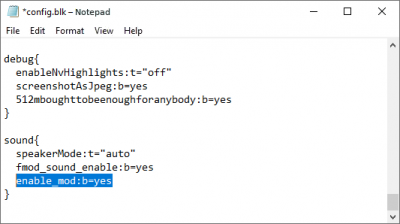Difference between revisions of "Sound modifications"
m (→How to create sound modifications) (Tag: Visual edit) |
|||
| Line 32: | Line 32: | ||
# Open the sound project in the current version of Fmod Studio. | # Open the sound project in the current version of Fmod Studio. | ||
# The current version of the Fmod Studio for War Thunder can be found on the sound project page on Github in the readme file. | # The current version of the Fmod Studio for War Thunder can be found on the sound project page on Github in the readme file. | ||
| − | # | + | # Find the sound you want to change in the sounds folder which is located in the Assets folder in the fmod_studio_warthunder_for_modders-master folder. |
| − | # | + | # Paste the sound file you want to be your modified sound (MG.wav) in the same folder as the original sound as in this [https://snipboard.io/ENwv5U.jpg screenshot]. |
| + | # Copy the name of the original sound file (vickers_mkv.wav) and then delete it. | ||
| + | # Rename your new sound file (MG.wav) to the EXACT same name as the original sound file (vickers_mkv.wav) as in this [https://snipboard.io/5zbOo7.jpg screenshot]. You can do this for as many sounds as you want to modify. | ||
| + | # Click file>build which will build your banks. | ||
| + | # Copy the banks into your mod folder in the sounds folder located in the War Thunder file directory as in this [https://snipboard.io/d3cNFO.jpg screenshot]. | ||
| + | # Please note, this is an example. The following method above works for any sound file in the modding folder. Your modified sound MUST be named exactly the same as the original sound file or Fmod Studio will give an error saying that it can't find all the required sounds to build the project. | ||
Check your saved project before sharing it with other players! | Check your saved project before sharing it with other players! | ||
| − | |||
[[Category:War Thunder CDK]] | [[Category:War Thunder CDK]] | ||
Revision as of 14:45, 31 January 2020
| Be careful! Sound modifications, if not executed perfectly, are capable of leading to problems operating the game and may even harm your health!
Any individual that creates custom sound modifications, modifies the game’s audio files, or makes use of sound modification files created by any other person, does so at their own risk, and we (Gaijin) will take no responsibility for their, or anyone else’s, use of those modifications. |
How to implement sound modifications
Visit the sound modifications section on War Thunder LIVE (which will be released soon!)
- Choose and download your chosen modification files, (make sure you trust the source before doing so).
- Open the game’s config.blk, which is located in the War Thunder game folder, by using any text editor and add the line: enable_mod:b=yes to the sound block, pictured below.
- Save the changes made to the file.
- Find the “sound” folder located in the War Thunder game folder, and within it, create a new folder named “mod”.
- Extract the modification files to the newly created ‘mod’ folder.
War Thunder will now use the new modified sounds.
Note: If the modifications have not been created or implemented correctly, the game may exhibit errors!
How to rollback sound modification changes
If the game becomes unstable following the implementation of a sound modification, or you decide you don’t like the result of the modification, you can rollback the changes. To do this, just change the line “enable_mod:b=yes” to “enable_mod:b=no” in the config.blk or just delete this line entirely.
Following these steps, War Thunder will start using the standard sound effects once again.
Don’t forget to then delete the ‘mod’ folder containing the modification from the “sounds” folder.
How to create sound modifications
The creation of custom sound modifications is possible with the Fmod Studio (you will need to register on the relevant page and download the software).
- Download or clone the sound project from the official repository.
- Open the sound project in the current version of Fmod Studio.
- The current version of the Fmod Studio for War Thunder can be found on the sound project page on Github in the readme file.
- Find the sound you want to change in the sounds folder which is located in the Assets folder in the fmod_studio_warthunder_for_modders-master folder.
- Paste the sound file you want to be your modified sound (MG.wav) in the same folder as the original sound as in this screenshot.
- Copy the name of the original sound file (vickers_mkv.wav) and then delete it.
- Rename your new sound file (MG.wav) to the EXACT same name as the original sound file (vickers_mkv.wav) as in this screenshot. You can do this for as many sounds as you want to modify.
- Click file>build which will build your banks.
- Copy the banks into your mod folder in the sounds folder located in the War Thunder file directory as in this screenshot.
- Please note, this is an example. The following method above works for any sound file in the modding folder. Your modified sound MUST be named exactly the same as the original sound file or Fmod Studio will give an error saying that it can't find all the required sounds to build the project.
Check your saved project before sharing it with other players!