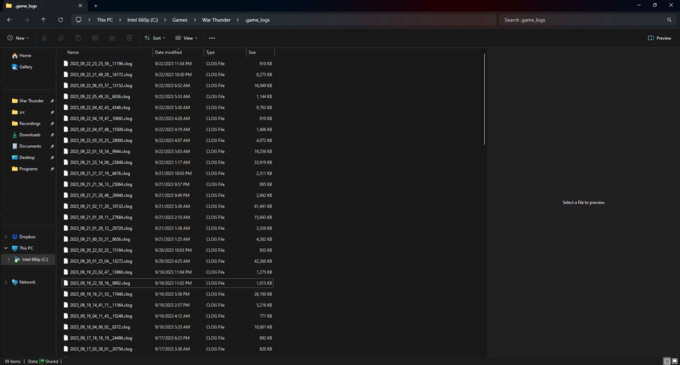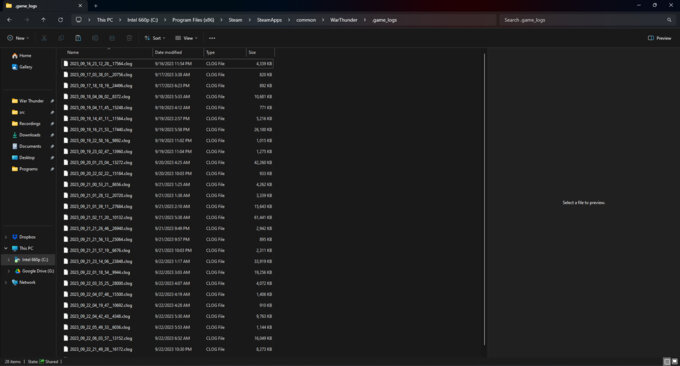Client logs (file extension: .clog) are files generated by the War Thunder client and show a reflection of all the actions a user has performed in one game session. As soon as the launcher initialises the start of the game, a new client log is being started, which is finalised when the client is closed (the game session ends). Besides recording the actions of the user, it also records the client-side calculations and has a built-in error catching system that will allow the technical administration to identify game code or synchronisation issues efficiently.
Client logs are saved once a game session has ended. If you have an error that is reproducible, you can help increase the expressiveness of your client log by starting a new game session, reproducing the error, and then exiting the game manually. This way, the client log is very small and the error can be identified more easily.
Please note that for all bug reports, only the .clog file ("<filename>.clog") is required. Please do not attach the .clog file that includes the cef extension.
How to obtain your client log
1. If you downloaded War Thunder from the Gaijin Entertainment website, follow the installation path that you've specified during installation and locate the '.game_logs' folder.
2. Identify the client log (.clog) file that was created during the session in which you recognized the issue or bug. This is usually the latest file created, so sorting by date is the easiest option. The files itself are also time-stamped, and follow this scheme:
YEAR_MONTH_DAY_HOUR_MINUTE_SECOND_ID.clog
3. Attach the client log to your bug report.
1. If you have downloaded War Thunder using Steam, follow the standard Steam installation path and locate the '.game_logs' folder.
2. Identify the client log (.clog) file that was created during the session in which you recognized the issue or bug. This is usually the latest file created, so sorting by date is the easiest option. The files itself are also time-stamped, and follow this scheme:
YEAR_MONTH_DAY_HOUR_MINUTE_SECOND_ID.clog
3. Attach the client log to your bug report.